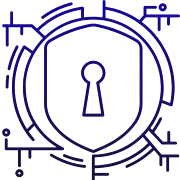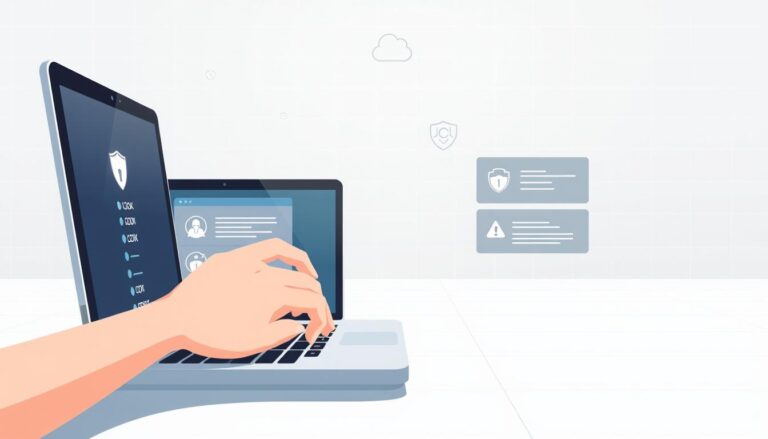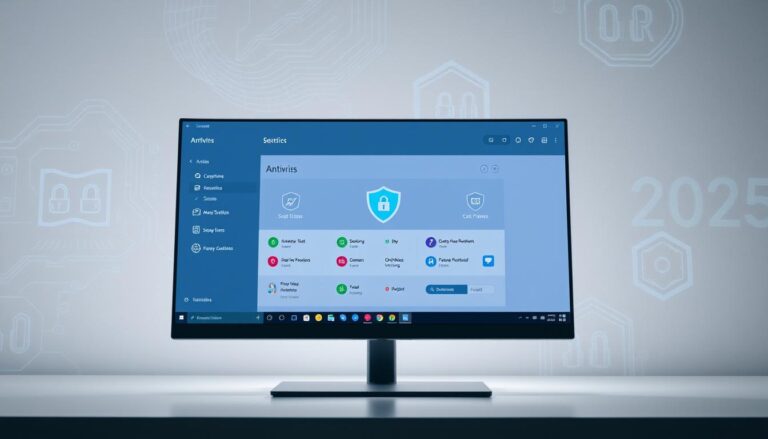10 Cybersecurity Tips Everyone Should Know
Staying alert protects your identity, money, and the information you care about. This article offers a clear, practical list anyone in the United States can use today. The focus is on simple actions—like updating software, spotting phishing, and using strong passwords with a manager and two-factor authentication—to reduce risk across accounts and devices.
You will learn why individuals are common targets and how small habits add up. The guidance covers safe clicking, browser hygiene, disabling risky plug-ins, physical protections like locking screens, and using encryption for sensitive data. It also explains mobile care, choosing reputable anti-malware, and why tested backups matter for quick recovery.
Read on for an actionable, jargon-free list that builds a layered defense. Each item is designed to be implemented quickly so you can lower exposure on the web and keep your information and data safer.
Key Takeaways
- Apply straightforward steps now to improve security across accounts and devices.
- Keep software and browsers up to date and disable risky add-ons.
- Use a password manager plus two-factor authentication for stronger access control.
- Recognize phishing, avoid risky links, and encrypt sensitive files.
- Maintain mobile hygiene, choose trusted anti-malware, and back up regularly.
- Prefer HTTPS and use a VPN on public Wi‑Fi to reduce exposure.
Why You’re a Target in the present: Cybercrime Doesn’t Skip Individuals
Every day attackers target ordinary people because small openings lead to big breaches.
Security teams now warn: you are a target. Attackers use phone calls, texts, social networks and emails to collect login details and other personal information. One account breach can expose a lot of information and give criminals a way into broader systems.
Phishing campaigns are cheap to run and scale fast. A single convincing message can trick users into sharing credentials or installing malware.
- Make sure you treat unexpected requests for passwords, payments, or codes with skepticism.
- Stolen credentials, contact lists, and session tokens let attackers pivot and steal more data.
- Non-financial records — medical, tax, recovery answers — also have resale value and enable identity theft.
Shared home devices and reused accounts multiply risk. Simple habits by every person reduce exposure for families and organizations. These practical tips help protect your accounts and the people who depend on them.
Keep Software Up-to-Date for Stronger Security
Keeping software current is one of the simplest ways to close common attack paths on home and work machines.
Turn on automatic updates so your operating system and programs receive patches without delay. This reduces the time a known hole remains exploitable on your computer.
Turn on automatic updates for your operating system and programs
Enable OS auto-updates and allow apps that offer built-in updates to run them. That way you get critical fixes as soon as vendors release them.
Keep your web browser and plug-ins current
Use a modern browser that gets frequent security releases and remove or disable outdated plug-ins like legacy Java or Flash runtimes. These are common attack vectors if past their update date.
Make sure security patches are applied promptly
Prioritize patches labeled “critical” or “high severity.” Maintain an inventory so you know which systems and programs need updates. For servers, test quickly and deploy patches on a fast schedule.
- Enable automatic updates for OS and major applications.
- Keep browser current and disable legacy plug-ins.
- Apply firmware and driver updates from trusted vendors.
- Migrate off unsupported software to continue receiving fixes.
| Area | Action | Frequency | Benefit |
|---|---|---|---|
| Operating System | Enable auto-update | Immediate/Automatic | Reduces exposure to known exploits |
| Browser & Plug-ins | Update or disable plugins | Weekly / As needed | Closes common web-based attack paths |
| Drivers & Firmware | Install vendor updates | Monthly / Critical | Improves stability and hardware security |
Spot and Avoid Phishing: Suspicious Emails, Texts, and Calls
Scammers rely on urgency and familiarity to make messages seem genuine and prompt quick responses. Be wary of any message that pressures you to act now or asks for personal or payment details. Phishing uses email, phone, text, and social channels to harvest credentials and money.
Recognize red flags before you click. Check sender addresses for misspellings or lookalike domains. A friendly display name with a strange domain is often forged.
Handle links and attachments safely
Hover over links to reveal the actual destination. Avoid shorteners that obscure the domain.
Treat unexpected attachments as risky. Open them only after confirming with the sender by a separate channel.
Verify the sender and report phishing attempts
Make sure you never submit credentials, MFA codes, or financial information via forms in unsolicited messages.
- Verify requests using an independently obtained phone number or official website.
- Watch for multi-channel attacks where an email is followed by a call to “validate” a request.
- Report suspected phishing to your email provider or security team to protect other users.
“Pause and confirm — an extra minute can prevent account takeover.”
Practice Strong Password Management
Good password habits stop most automated account takeovers before they start. A few simple steps make it much harder for attackers to move from one breached account to others.
Use a password manager to create and store unique passwords
A password manager can generate long, random passwords, store them securely, and auto-fill credentials across each device you use.
It also reminds you when an entry needs an update and keeps recovery codes in one safe place.
Enable two-factor authentication on critical accounts
Turn on two-factor authentication for email, banking, cloud storage, and social media to add a second barrier beyond the password.
This extra layer blocks most account takeovers even if a password is leaked.
Update weak or reused passwords across devices
Replace reused or weak passwords so one breach won’t cascade through your system.
- Make sure your master password is unique and memorable; consider a multi-word passphrase.
- Set calendar reminders by date to rotate high-risk credentials.
- Avoid saving login details in random programs or plaintext notes; keep them only in the manager.
This tip reduces the chance that stolen credentials expose your information or sensitive data and improves overall security.
Be Careful What You Click on the Web and in Emails
Not every link is what it seems; a single wrong click can expose your accounts. Pause and check before you follow a URL or open an unexpected file. Small checks make a big difference in daily online safety.
Hover to preview URLs and check for mismatched links
Hover over links to confirm the destination domain matches the message. If the domain looks off, type the known address into your browser instead of clicking.
Use click-to-play or script-blocking add-ons to reduce risks
Install extensions like click-to-play or script blockers to stop media and scripts from running without permission. This lowers the chance of drive‑by downloads that install malware.
- Hover links before clicking to confirm the spelled domain.
- Type sensitive URLs into the browser address bar for banking or email.
- Treat unsolicited attachments as suspect; verify by a separate message or call.
- Use click-to-play or script blockers to prevent auto-running content.
- Download only from official vendor pages or trusted app stores.
“When in doubt, don’t click — verify the source to protect your information.”
| Risk | Action | Benefit |
|---|---|---|
| Suspicious link | Hover and verify domain | Reduces phishing success |
| Unexpected attachment | Confirm sender via separate channel | Prevents payloads and account compromise |
| Auto-running scripts | Enable click-to-play / NoScript | Blocks drive-by malware |
Never Leave Devices Unattended—Lock Screens and Hardware
Physical access often bypasses software controls. If someone can touch a computer or phone, they can copy files, install a small device, or steal the hardware and its data.
Always lock screens before you step away. Configure automatic screen locks and require a password, PIN, or biometric to resume on every computer and mobile device.
Use cable locks for laptops in shared spaces and keep devices in locked drawers or cabinets when not in use. Encrypt portable media so a lost USB stick or external drive won’t expose sensitive information.

- Avoid leaving devices visible in vehicles or public areas; opportunistic theft can happen in seconds.
- Log out or shut down before handing a device to someone else for troubleshooting.
- Keep minimal data on portable devices and access files via secure services when possible.
- Label organization-owned hardware and record serial numbers to aid recovery and incident reporting.
- Pair physical locks with remote wipe and location tools to protect the system if loss occurs.
“Reinforcing physical discipline complements software controls and protects both the device and the information it holds.”
Safeguard Personal Information and Protected Data
Think of sensitive information like cash — keep it locked away except when you must use it. Limit where personal information and regulated records live. That reduces risk if a device is lost or an account is breached.
Always encrypt sensitive files at rest and in transit. Use full-disk encryption on laptops and add file-level encryption for Social Security numbers, credit cards, and health records.
Use secure sharing instead of regular email
Prefer end-to-end file-sharing platforms that encrypt in transit and at rest. These services give better control than attachments sent by normal email.
- Identify what qualifies as personal information and treat those records with stricter handling.
- Keep sensitive data off portable devices when possible; use secure portals for access.
- Remove unnecessary files on a schedule so less information can be exposed in a breach.
- Apply least-privilege access so only authorized people can view protected data.
“Encrypt everything you must store, and remove what you no longer need.”
| Action | Why it matters | How often |
|---|---|---|
| Classify records | Ensures proper handling of sensitive information | Annually / on change |
| Encrypt at rest & in transit | Prevents readable exposure if devices are lost or intercepted | Always / by default |
| Secure file sharing | Limits risky email attachments and adds audit trails | Each transfer |
| Data cleanup | Reduces the attack surface and retention risk | Quarterly |
Use Mobile Devices Safely
A lost or compromised phone can expose more than photos — make it hard for others to access.
Lock your device with a strong PIN or password and enable Apple’s Find My iPhone or Android Device Manager. Turn on biometric unlock only as a convenience layer, not a sole control.
Install apps only from the Apple App Store or Google Play and review requested permissions. Sideloaded apps raise the risk of malware and hidden trackers.
Apply operating system updates and app patches promptly. Mobile updates often include critical fixes for actively exploited flaws.
Simple daily actions
- Require a passcode at boot and enable device-finding with remote wipe.
- Disable Bluetooth and Wi‑Fi radios when not in use to reduce attack surface.
- Avoid tapping unsolicited links; open sites via known apps or type URLs yourself.
- Back up photos and documents to a secure cloud so you can wipe a compromised device.
Make routine checks: review installed apps and remove unused ones to lower exposure and protect your information.
| Action | Why it matters | When | Benefit |
|---|---|---|---|
| Enable Find My / Device Manager | Locate or wipe lost phone | Always on | Protects data if recovery fails |
| Install only from official stores | Reduces malware risk | Each install | Lowers chance of hidden trackers |
| Apply OS and app updates | Fixes known flaws | Immediately when available | Improves device security |
| Disable unused radios | Shrinks attack surface | Daily / as needed | Prevents unauthorized connections |
Install and Maintain Antivirus/Anti-Malware Protection
Install reputable anti-malware to add a real-time layer of defense across your devices.
Choose software from known vendors and download installers only from official sites or trusted app stores. This reduces the chance of fake products that can harm your computer.
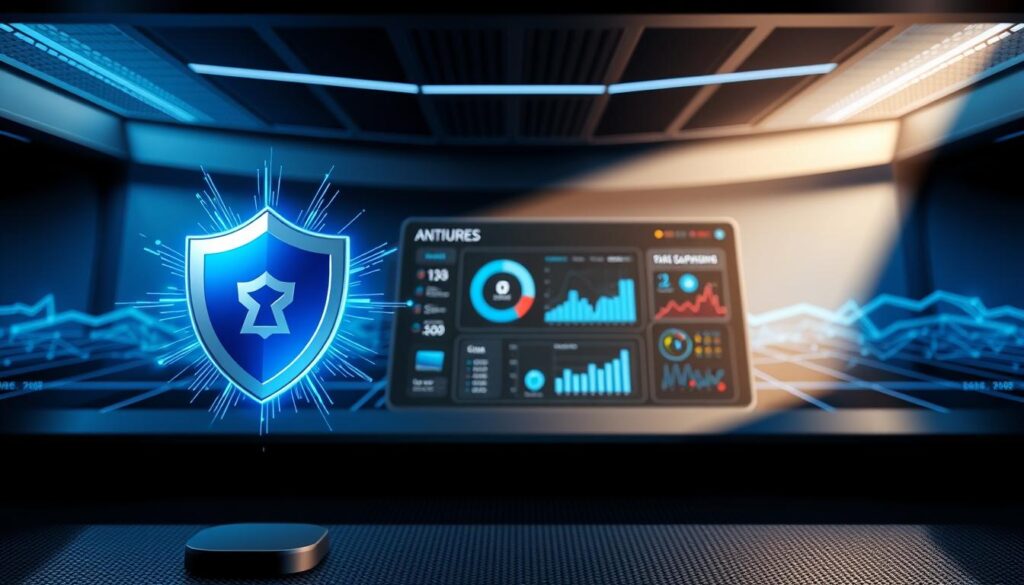
Configure automatic definition updates and set periodic full scans. Keep the program engine and the application itself up to date to improve detection beyond signature files.
- Pick reputable programs with real-time protection, behavioral detection, and frequent signature updates.
- Pair anti-malware with built-in OS protections like SmartScreen or Gatekeeper for layered security.
- Avoid running multiple conflicting security suites; choose one comprehensive product or verify compatibility.
- Quarantine findings first, then research alerts before deleting anything that might be needed.
- Enable protection on all endpoints and schedule scans outside working hours to limit disruption.
Review logs and alerts regularly and fine-tune settings to balance performance with coverage. Remember, anti-malware is a safety net—not a substitute for safe browsing, strong passwords, and timely patching.
“Keep engines current and review alerts; prevention and monitoring work together.”
Back Up Your Data Regularly to Recover from Incidents
When a system is compromised, a reliable backup is often the only fast path to recovery. In many incidents the only guaranteed way to return to a clean state is to erase and reinstall the system and then restore from known-good backups.
Use both cloud and local copies so you have options if one source is affected. Implement the 3‑2‑1 rule: three copies of important information, on at least two different media, with one copy offsite.
Automate backups on your computer to avoid missed runs. Test restores regularly so you know a backup is usable when you need it.
- Keep at least one offline or immutable copy to resist ransomware.
- Back up full system images as well as files for faster recovery.
- Encrypt backup sets and protect access with strong controls.
- Set a recurring date to review jobs, capacity, and any failed tasks.
- Document what to save—documents, app data, configs—and store recovery media and credentials separately.
“A backup you cannot restore is not a backup.”
| Copy | Location | Purpose |
|---|---|---|
| Primary | Local drive | Fast access and daily saves |
| Secondary | External media | Redundancy on different media |
| Offsite | Cloud or offline vault | Recovery after local loss |
Cybersecurity Tips for Safer Browsing and Networks
When you browse or join public Wi‑Fi, simple habits make your sessions much safer.
Double-check for HTTPS before entering passwords or payment details. HTTPS encrypts the connection between your browser and the site so forms and credentials are protected from local snooping.
Prefer HTTPS websites and use VPN on public Wi‑Fi
Look for a valid certificate and avoid clicking unknown links; type the address into your browser when in doubt.
Use a VPN on hotel or café networks so your traffic is encrypted from others on the same Wi‑Fi.
Keep hardware up to date and scan external storage devices
Keep routers, modems, and endpoint hardware current so they support modern protections and fixes.
Scan USB drives and other external devices before opening files to stop hidden threats from spreading to your main system.
Remove adware and unwanted programs
Unwanted apps degrade privacy and performance. Run cleanup tools like AdwCleaner when you see popups or odd redirects.
Also favor privacy-respecting DNS resolvers and enable DNS‑over‑HTTPS where supported to limit exposure of browsing activity.
- Split guest and IoT devices onto their own network to lower risk to primary devices.
- Disable WPS and use strong WPA2/WPA3 passphrases on home Wi‑Fi.
- Review this article’s list with family or colleagues and agree on basic network hygiene.
- If a network seems untrustworthy, avoid accessing sensitive accounts until you’re on a trusted connection.
“A short verification — like checking HTTPS or using a VPN — often prevents larger problems.”
| Action | Why it matters | How often |
|---|---|---|
| Check HTTPS & certificate | Ensures data sent to site is encrypted | Before submitting credentials |
| Use VPN on public Wi‑Fi | Protects traffic from local snooping | Every public network session |
| Scan external drives | Prevents malware transfer to devices | Each time before opening files |
| Remove adware/unwanted programs | Restores privacy and performance | Quarterly or when issues appear |
Conclusion
Start small: one completed action today leads to stronger defenses across all your devices tomorrow. Use this list as a checklist and prioritize quick wins like updating software and enabling 2FA. These steps reduce risk on phones and computers fast.
Make habits steady. Lock and encrypt devices, review email behavior, and change reused passwords. Keep anti-malware current and test backups so you can recover quickly if something goes wrong.
Treat security as ongoing work: review settings, document recovery steps, and share what you learn with family or coworkers. One focused tip finished each week builds real protection. Good practices across devices and behavior strengthen your overall cybersecurity and reduce exposure to others who seek access.
FAQ
What are the most important protective steps I can take right now?
Start by keeping your operating system, browser, and apps updated, using a reputable antivirus program, and enabling two-factor authentication on key accounts. Use a password manager to generate unique passwords and back up important files regularly so you can recover if a device is lost or compromised.
Why would I be a target for online criminals?
Individuals are targeted because attackers look for weak links: outdated software, reused passwords, unsecured Wi‑Fi, and careless clicks. Personal data and access to accounts can be sold or used for fraud, identity theft, or to pivot into corporate networks.
How do I ensure my software stays current without breaking anything?
Turn on automatic updates for your operating system and major applications. For business-critical tools, test updates on a secondary device if possible. Prioritize security patches and update browsers, plug-ins, and firmware as soon as vendors release fixes.
How can I spot a phishing email or text message?
Look for mismatched sender addresses, poor grammar, urgent requests for credentials, unexpected attachments, and links that don’t match the displayed URL. When in doubt, navigate to the service’s site manually or call a known number instead of clicking links.
What’s the safest way to handle links and attachments?
Hover to preview URLs before clicking, scan attachments with antivirus software, and avoid opening files from unknown senders. Use sandboxed viewers or cloud preview features for suspicious documents and never enable macros in Office files unless you confirmed the source.
Why should I use a password manager?
A password manager creates and stores strong, unique passwords for every account, removes the need to reuse credentials, and can fill logins securely across devices. This reduces the risk that one compromised password will expose multiple accounts.
How do I set up two-factor authentication (2FA) correctly?
Use an authenticator app (like Google Authenticator, Microsoft Authenticator, or Authy) or hardware key (such as a YubiKey) rather than SMS when possible. Enable 2FA on email, banking, social media, and any account that stores sensitive information.
What steps protect me when browsing or using public Wi‑Fi?
Prefer HTTPS sites, use a trusted VPN on public networks, and avoid logging into sensitive accounts on unknown Wi‑Fi. Disable file sharing, enable your firewall, and keep your browser and extensions up to date to reduce exposure.
How can I secure my mobile device effectively?
Lock your phone with a strong PIN, passcode, or biometric. Install apps only from official stores (Google Play or Apple App Store), keep the OS updated, enable device location and remote wipe, and turn off Bluetooth or nearby sharing when not in use.
What’s the best way to protect sensitive files and personal data?
Encrypt sensitive files both at rest and in transit, use secure file-sharing services instead of standard email, and regularly delete or archive data you no longer need. Classify data by importance so you apply stronger controls to the most private information.
Do I really need antivirus or anti‑malware software?
Yes. A modern anti‑malware solution helps detect and block known threats, scans downloads and attachments, and can prevent ransomware. Keep the program updated and run periodic full-system scans.
How often should I back up my data, and where should I store backups?
Back up important data regularly—daily for critical files, weekly for general data. Use the 3-2-1 rule: three copies, on two different media, with one copy stored offsite or in a reliable cloud backup service that supports versioning and encryption.
What browser add-ons improve safety without breaking sites?
Use script blockers or click-to-play extensions, an ad blocker with anti‑malvertising features, and a privacy-focused extension like uBlock Origin or Privacy Badger. Avoid overly intrusive add-ons; only install from trusted developers and check reviews.
How do I protect hardware and prevent physical theft or tampering?
Never leave laptops or phones unattended, lock screens with short timeouts, use full-disk encryption, and consider physical locks for desktops. Track devices with built-in location tools and enable remote wipe to protect data if stolen.
What should I do if I think I clicked a malicious link or opened a bad attachment?
Disconnect the device from the network, run a full antivirus scan, change passwords on important accounts from a known-good device, and restore from a clean backup if malware persists. Report the incident to your email provider or IT team if applicable.
How can I safely share files with colleagues or friends?
Use secure file-sharing platforms that offer end-to-end encryption, set access controls and expiration dates, and avoid sending sensitive files as unencrypted email attachments. Verify recipients’ identities before granting access.
Are browser updates really that important?
Yes. Browsers are a primary attack surface for web-based threats. Updates patch security flaws, improve sandboxing, and reduce the risk that a malicious web page can run code or steal data.
How do I remove unwanted programs or adware from my computer?
Use the operating system’s uninstall tools, run a reputable anti‑malware scanner, and remove suspicious browser extensions and toolbars. Reset browser settings if popups persist and keep software updated to prevent reinfection.
What are safe practices for using external storage like USB drives?
Scan external drives with anti‑malware before opening files, disable autorun, and encrypt sensitive content on the device. Use trusted, labeled drives and avoid using unknown USB sticks found in public places.
How do I balance convenience and strong security at home?
Prioritize protections for your most valuable accounts and devices: enable updates, use a password manager, set up 2FA, and run endpoint protection. Use a home router with WPA3 when available, create guest Wi‑Fi for visitors, and keep software minimal and curated.