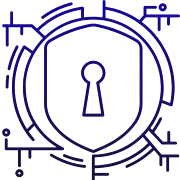Goal: This short guide helps owners of older Windows PCs pick an antivirus that gives strong protection without slowing the machine. We focus on low CPU and RAM use, fast scans, and minimal startup services so your system stays responsive.
Selection includes built-in Windows options, trusted free programs, and an on-demand scanner for legacy setups. Test winners like Bitdefender Antivirus Plus and Norton AntiVirus Plus earn top lab scores. Bitdefender Free is the top free pick for low-resource systems, while Malwarebytes is notable for quick scans and behavior-based ransomware protection.
Expect coverage of detection rates, privacy notes, and real-world performance. We also flag past privacy issues with Avast/AVG and show how to adjust settings. Recommendations aim for strong malware and phishing protection verified by independent labs.
What you’ll find: quick picks, pros and cons, performance tips, price and renewal notes, and clear install guidance so you can act fast.
Key Takeaways
- Pick an option that balances protection and low resource use for older Windows machines.
- Bitdefender Free is the best overall free choice for low-spec systems.
- Paid choices like Bitdefender and Norton offer top lab detection if you upgrade hardware.
- Malwarebytes excels at fast scans and ransomware behavior shields.
- Watch privacy settings for Avast/AVG; prefer transparent programs.
- Compare features, devices covered, and price quickly using the summary table later in the article.
Why Lightweight Antivirus Matters for Old PCs
For systems with slow CPUs, limited RAM, or aging hard drives, background security services can become the bottleneck. Scans and real-time checks add disk and CPU I/O, which older hardware magnifies.
Efficient real-time protection and lean background processes help keep browsing and email responsive. Targeted on-access checks and short, frequent scans catch threats without a full-system freeze.
Windows services compete for resources, so avoid running multiple security apps at once. Reducing overlap prevents conflicts and sudden CPU or disk spikes.
Modern malware often arrives by phishing, malicious sites, or drive-by downloads. That makes always-on defense important, but it must stay light to preserve everyday use.
Practical tips:
- Use Microsoft Defender as a baseline on Windows — it integrates and saves resources.
- Run an on-demand scanner like Malwarebytes Free for extra checks without adding real-time load.
- Skip heavy extras (VPN modules, large feature suites) if speed matters most.
Keep definitions current and check Task Manager periodically to spot services that spike CPU or disk use.
| Issue | Why it matters | Quick fix |
|---|---|---|
| High CPU/disk use | Slows apps and boot times | Limit background scans, enable on-access only |
| Multiple real-time programs | Conflicts and duplicate work | Use one real-time solution and one on-demand scanner |
| Outdated definitions | Lower detection of new malware | Set scheduled updates when idle |
How We Chose: Low System Impact, Real-Time Protection, and Ransomware Defense
We combined lab scores and hands-on tests to pick solutions that protect old PCs without slowing them down. Our focus was practical: measure idle CPU/RAM, scan times on HDDs, and background service counts.
Key criteria
CPU/RAM usage: Measured at idle, during quick scans, and full scans to reflect day-to-day use.
Scan speed and background load: Tested on older drives so timings match legacy systems. Short full scans matter for older hardware.
Real-time and ransomware protection: Checked blocking of downloads, malicious URLs, and behavior-based ransomware shields.
Validation sources
We cross-checked lab ratings from AV-Test, AV-Comparatives, and MRG Effitas with hands-on results. Bitdefender shows near-perfect ratings and ~99% phishing detection in our checks.
Malwarebytes gave very fast full scans and solid ransomware detection. Norton repeatedly scored high and uses Data Protector to stop unauthorized changes.
- Reviewed false positive rates to avoid disruptive flags.
- Favored default settings that work well on older systems without extra tuning.
| Source | Focus | Why it matters |
|---|---|---|
| AV-Test | detection & performance | Independent lab performance and system impact |
| AV-Comparatives | real-world blocking | Shows web and download protection effectiveness |
| MRG Effitas | ransomware & fraud | Checks advanced threat and remediation |
At a Glance: Top Lightweight Picks for Today’s Users
This quick roundup highlights free programs that offer solid protection and light resource use for aging Windows devices.
Best overall: Bitdefender Antivirus Free — a clean core engine with excellent detection and a tiny RAM footprint. It protects well without adding junk services.
Best built-in option: Microsoft Defender on Windows — preinstalled and integrated, with negligible system impact.
“MRG Effitas recorded 100% detection for Microsoft Defender.”
Best feature-rich free: AVG Antivirus Free — adds phishing shields, webcam protection, and a configurable firewall while staying relatively light.
Best cloud-assisted defense: Avast Free Antivirus — CyberCapture and behavior analysis send suspicious files to the cloud for deeper checks with modest overhead.
Best on-demand scanner: Malwarebytes Free — no real-time service, but a fast cleanup tool that pairs well with Defender to keep background load minimal.
- Each pick fits a need: pure lightness (Bitdefender), built-in simplicity (Defender), extra features (AVG), cloud analysis (Avast), or cleanup utility (Malwarebytes).
- All are free to use and give solid baseline protection for legacy systems. Consider privacy settings for Avast/AVG before enabling data sharing.
| Pick | Strength | Best for |
|---|---|---|
| Bitdefender Free | Low RAM use, strong detection | Speed-focused users |
| Microsoft Defender | Integrated, low impact | Simple, built-in security |
| Malwarebytes Free | Fast on-demand scans | Cleanup paired with real-time AV |
Bitdefender Antivirus Free — Excellent Protection with Minimal Footprint
Bitdefender Free delivers near-top lab results while keeping background services tiny on older Windows machines. It achieved a 99.8% prevention rate and earned Level 1 certification from MRG Effitas in Q2 2022.
The engine scored about 9.8/10 across labs and shows ~99% phishing detection in hands-on tests. That level of detection helps block credential theft on legacy browsers.
Pros and cons for older hardware
- Pros: Very light RAM and CPU use, fast quick scans, and a simple UI that eases setup on legacy PCs.
- Cons: Windows-only and cannot run alongside another real-time protection tool. Fewer extras than paid tiers.
Threat and phishing protection performance
Independent labs and hands-on tests show strong malware blocking and web protection. Phishing detection approaches 99%, which matters on older systems with outdated browsers.
“99.8% prevention rate; MRG Effitas Level 1 in Q2 2022.”
Pricing, devices, and first-year vs renewal considerations
Bitdefender Antivirus Plus (paid) runs about $49.99/yr for one device and $69.99 for three. Paid tiers add multi-layer ransomware shields and Ransomware Remediation that can restore files if encryption starts.
| Feature | Free plan | Paid upgrade |
|---|---|---|
| Platform | Windows only | Windows, macOS, Android, iOS (varies by tier) |
| Real-time protection | Yes (single engine) | Yes, plus web protection and anti-ransomware |
| Price | Free | ~$49.99/yr (1 device) — watch renewal price |
| Best for | Speed-focused Windows users | Users needing extra features and multi-device coverage |
Recommendation: Choose Bitdefender Free as the top free option if you want strong protection and minimal system impact. Consider paid tiers later for cross-device coverage and advanced ransomware recovery.
Microsoft Defender — Solid, Preinstalled Antivirus for Windows
Microsoft Defender ships with Windows and gives a no-fuss baseline of protection for aging PCs.
Built into the OS, this solution combines virus and threat protection with a firewall, network safeguards, and SmartScreen app/browser controls.
Why it works well on older machines: Defender keeps background services light and updates through Windows Update, so the system stays responsive.
Real-time protection, firewall, and app/browser controls
Defender provides continuous real-time protection, blocks malicious downloads, and uses SmartScreen to warn about risky apps and sites.
The built-in firewall and network protections reduce the need for extra programs that can tax CPU and disk I/O.
Performance impact and why it’s ideal for older Windows PCs
Independent testing shows strong detection; MRG Effitas recorded 100% detection and Level 2 certification in lab checks.
It costs nothing beyond your Windows license and avoids third-party nags or ads. Use it with an on-demand cleaner like Malwarebytes Free for occasional scans without extra background load.
- Preinstalled on Windows 8.1/10/11 for easy setup.
- Centralized Windows Security dashboard simplifies updates and scans.
- Minimal system impact makes it a safe default for older devices.
| Aspect | What you get | Best for |
|---|---|---|
| Real-time protection | Yes — built-in engine and cloud checks | Everyday browsing and downloads |
| Firewall & network | Integrated Windows Firewall and network protection | Users avoiding extra programs |
| Performance | Negligible impact on older systems | Legacy PCs with limited RAM/CPU |
| Cost | Included with Windows license | Budget-conscious users |
AVG Antivirus Free — Extra Features with Light System Usage
If you want more than basic protection, AVG Free adds webcam shields, phishing filters, and a configurable firewall without adding heavy background tasks.
Standout extras: AVG includes phishing protection, webcam defense, breach-monitoring hack alerts, and a firewall you can tune for older Windows setups.
Phishing, webcam protection, and built-in firewall
The phishing filter blocks malicious websites and dangerous links during browsing. Webcam shields stop apps from accessing the camera without permission.
Configure the built-in firewall conservatively to avoid network conflicts on legacy networks and slower NICs.
Independent test results and privacy considerations
Detection: AV-Comparatives recorded 100% detection with one false positive, showing strong lab performance for a free program.
Privacy note: AVG is owned by Avast and faced a 2020 data-sharing scandal. During setup, review and limit data-sharing options to protect account details.
- Light on old PCs: Keeps resource use modest while adding extra guards beyond built-in security.
- Hack alerts: Email breach monitoring helps you know if accounts appear in leaks.
- Upsells: The interface shows paid prompts, but they are not overly intrusive.
| Plan | What it adds | Best for |
|---|---|---|
| AVG Free | Phishing, webcam protection, firewall | Users wanting extra privacy tools on Windows |
| AVG Internet Security | Wi‑Fi/web safeguards, multi‑device (up to 10) | Households needing broader device coverage |
“AV-Comparatives showed 100% detection with minimal false positives.”
Avast Free Antivirus — Cloud Analysis and Ransomware Protection
Avast Free brings cloud-based file analysis and behavior rules to catch threats quickly on older Windows machines.
CyberCapture isolates suspicious files and uploads them to Avast’s cloud for faster analysis. When a file is flagged, the system shares findings and cures with users worldwide.
CyberCapture and behavior analysis explained
How it works: Suspicious samples are quarantined and scanned in the cloud, so new threats can be blocked across devices quickly.
Behavior monitoring looks for unusual actions, adding another layer against ransomware and emerging threats. This helps stop ransomware before it encrypts files.
- MRG Effitas tests show 97.5% detection and Level 2 certification with no false positives.
- Real-time protection disables itself if another real-time engine runs—avoid two active engines.
- Browser and web shields help block malicious websites, but run only one web shield to limit overhead.
UI prompts are manageable and optional premium features are clear. Because of a 2020 privacy controversy, review data-sharing during setup and opt out of analytics if preferred.
“Works best as the sole real-time engine paired with an on-demand cleaner for occasional scans.”
| Feature | Benefit | Best practice |
|---|---|---|
| CyberCapture | Faster detection & cures | Keep enabled for cloud lookup |
| Behavior monitoring | Ransomware protection | Enable for active defense |
| Privacy controls | Reduce telemetry | Opt out of analytics during install |
Malwarebytes Free — Fast, Effective On-Demand Scans for Legacy Systems
For older Windows PCs, a manual scan tool like Malwarebytes Free can clear infections quickly while keeping system load near zero.
Malwarebytes Free is not a real-time engine. It runs on demand or by schedule and focuses on cleaning rather than constant background protection.
Labs regularly score Malwarebytes above 98% for removal and detection. That makes it a solid companion to a running real-time defender.
When to pair Malwarebytes with real-time protection
- Use it after risky installs: Run a full scan if a download or app looks suspicious.
- Weekly maintenance: Schedule a scan during idle hours to catch lingering threats.
- Layered setup: Pair Malwarebytes Free with Microsoft Defender for lightweight, layered protection on legacy systems.
- Upgrade option: Malwarebytes Premium adds behavior, exploit, and ransomware guards if you need always-on defense.
Keep browser hygiene—avoid sketchy downloads and update plugins to reduce reinfection risk. If you use Premium, do not run two active real-time programs at once to prevent conflicts.
Lightweight Antivirus Softwar: What to Expect on Old Windows Machines
For legacy systems, prioritize security tools that limit resident services and favor cloud checks.
Why this matters: older hardware struggles when many background tasks run at once. Choose programs with small memory footprints and few always-on services.
Balancing real-time antivirus with background services
Run only one real-time engine. Disable duplicate web shields or mail scanners to avoid conflicts and extra disk I/O.
Prefer quick, on-access scans and reserve full scans for monthly maintenance. Engines that offload heavy checks to the cloud reduce local CPU use.
- Schedule signature updates for idle hours to prevent slowdowns during work.
- Monitor startup entries and disable nonessential security apps at boot.
- Pair Microsoft Defender with Malwarebytes Free for light always-on protection plus fast on-demand cleaning.
- If using AVG or Avast, turn off telemetry and limit background communication during setup.
| Concern | Expected behavior | Action |
|---|---|---|
| High boot time | Security services load at startup | Disable nonessential startup items |
| CPU/disk spikes | Full scans during active use | Schedule full scans overnight |
| Privacy chatter | Telemetry sends data to cloud | Opt out during install |
Free vs Paid: Do You Need Extra Features Like VPN, Privacy, or Multi-Device Coverage?
Deciding between free and paid protection means weighing features, device counts, and long-term cost.
Free antivirus software covers core malware blocking and phishing defense with minimal fuss. It keeps your old PC responsive and handles routine threats well.
Paid tiers add things free versions usually don’t. Examples include multi-layer ransomware remediation (Bitdefender Ransomware Remediation, Norton Data Protector), hardened browser modes, and wider device support across Windows, macOS, and mobile.
What paid plans commonly give you
- Ransomware rollback and file recovery tools for active attacks.
- VPN and identity/breach monitoring bundled in higher-tier suites.
- Multi-device licenses so one subscription covers several devices at home.
Watch first-year promos closely. Many suites offer low initial price but higher renewal rates. Turn off auto-renew or mark the renewal date in your calendar to avoid surprises.
| Benefit | Why it matters | Who should consider it |
|---|---|---|
| Ransomware remediation | Restores files if encryption starts | Users with important local data |
| VPN & privacy tools | Protects traffic on public Wi‑Fi | Frequent travelers or remote workers |
| Multi-device coverage | Simplifies management across devices | Households with many devices |
“If your old PC struggles, start with a free solution and add one premium feature instead of a full suite.”
Short recommendation: start free (Microsoft Defender or Bitdefender Free), then upgrade selectively—consider Malwarebytes Premium for low-impact exploit and ransomware guards or choose a suite only if you need VPN, parental controls, or broad device coverage.
Scan Speed and System Load: What Our Sources Reveal
C quick checks and full sweeps place very different loads on legacy HDDs and CPUs.
Quick scans target startup locations, active memory, and common infection points. They run fast and are ideal for daily or weekly schedules on older Windows machines.
Full scans are heavier and should be reserved for monthly maintenance or after big software installs. On HDD-based systems, full scans can spike disk I/O and slow other apps.
How detection layers cut scan needs
Modern engines with behavior monitoring and web filters catch threats earlier. Bitdefender and Norton use strong real-time and behavioral layers that reduce reliance on frequent full scans.
Malwarebytes Premium stands out for speedy full scans, which helps minimize disruption on legacy devices. Monitor CPU and disk use and schedule scans when the system is idle.
- Turn off deep archive scanning if not needed.
- Exclude trusted backup folders to avoid repeated scanning.
- Keep definitions current to reduce redundant re-scans.
| Scan type | Best timing | Impact |
|---|---|---|
| Quick scan | Daily or weekly | Low CPU/disk |
| Full scan | Monthly or after changes | High disk I/O |
| Behavior/web checks | Always on | Reduces full-scan frequency |
Security Trade-Offs on Old PCs: Phishing Protection, Ransomware Defense, and Web Filtering
Balancing phishing blocks, ransomware safeguards, and browser filters is key on legacy machines. Choose layers that stop threats without adding constant background tasks that slow Windows.
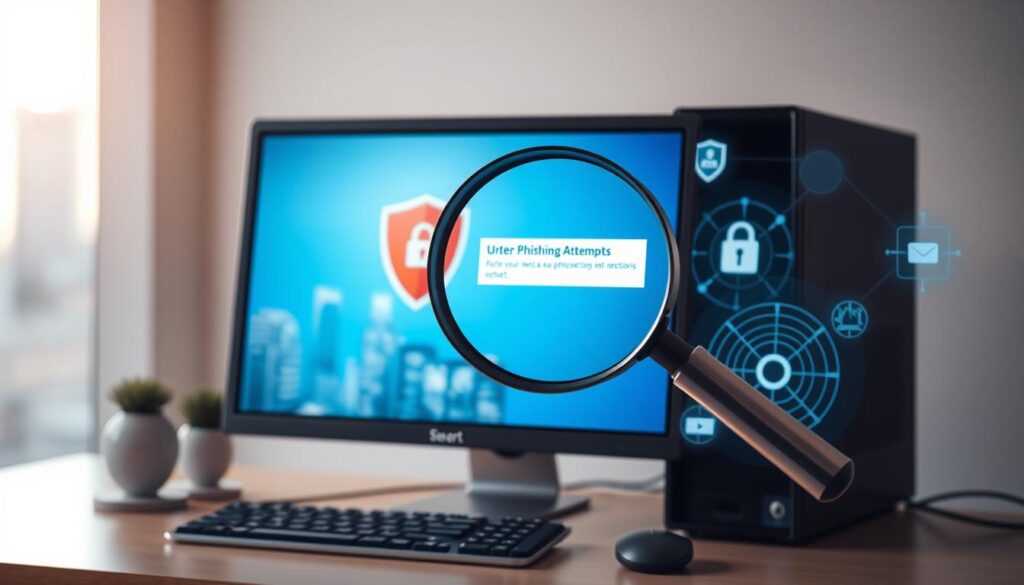
Phishing protection should block fraudulent websites and fake login pages before a user types credentials. Bitdefender’s engine showed about 99% phishing detection, which lowers social engineering risk while keeping CPU use small.
Ransomware defense relies on behavior monitoring and protected folders. Norton, Bitdefender, and Malwarebytes Premium all show strong ransomware detection and rollback options. On weak hardware, favor behavior-based guards over heavy extras.
Web filtering reduces exposure to malicious websites and eases the load on real-time scanning. Avast’s CyberCapture and cloud lookups push analysis off the PC, which helps older drives and CPUs.
- AVG adds phishing and webcam shields plus a configurable firewall for extra privacy on Windows.
- Keep active browser extensions and filters to a minimum to avoid overhead.
- Review blocked-site logs to tune categories and prevent needless slowdowns.
| Layer | Benefit | Best practice on old PCs |
|---|---|---|
| Phishing | Stops credential theft | Use high-detection engines (Bitdefender), enable web filters |
| Ransomware | Blocks file encryption | Enable behavior monitoring and protected folders |
| Web filtering | Reduces risky site visits | Prefer cloud lookups (Avast) to cut local load |
“Prioritize phishing/web filtering and behavior-based layers over heavy feature suites on older machines.”
When to Stick with Microsoft Defender vs Install a Third-Party App
When cost and system responsiveness matter most, sticking with the built-in Defender is a sensible choice. Microsoft Defender is free, integrated into Windows, and produced strong detection results in MRG Effitas tests.
Stick with Defender if you want zero-cost, baseline protection that stays out of the way. It handles real‑time scanning, web checks, and updates through Windows Update with minimal background load.
Install a third‑party solution when you need extras Defender lacks. For example, choose Bitdefender Free for top-tier detection in a small package, AVG Free for phishing and webcam shields plus a tunable firewall, or Avast Free for cloud-based CyberCapture and behavior monitoring.
- Add Malwarebytes Free as an on‑demand cleaner with Defender for extra assurance and near‑zero overhead.
- Avoid running two real‑time engines at once—fully disable one before enabling another to prevent conflicts and system slowdowns.
- After switching, monitor detection logs and system responsiveness to confirm you gained net benefits.
- Reassess after OS updates or hardware changes; the best setup can change over time.
“For multi‑device needs, third‑party suites may be more cost‑effective than sticking with built‑in tools alone.”
| Choice | Primary benefit | When to pick it | Notes |
|---|---|---|---|
| Microsoft Defender | Zero cost, integrated | Want minimal impact and simple setup | Good detection; pairs well with an on‑demand scanner |
| Bitdefender Free | High detection, small footprint | Need stronger malware detection than default | Windows only; don’t run another real‑time engine |
| AVG Free / Avast Free | Phishing, webcam, cloud checks | Need extra web/privacy features | Review privacy/telemetry settings during install |
| Malwarebytes Free | Fast on‑demand cleaning | Want to keep Defender for real‑time and add cleanup | No real‑time service in Free tier; good companion tool |
Alternatives If You Upgrade Later: Bitdefender Plus, Norton, McAfee, and Webroot
DIf you add RAM or swap an HDD for an SSD, suite options give more than basic protection. Paid plans add ransomware remediation, hardened browsers, and multi-device licenses that matter as you expand devices.
Bitdefender Antivirus Plus usually runs about $49.99/yr for one device and ~$69.99 for three. It pairs high lab ratings with ransomware rollback and a hardened browser for secure banking.
Norton AntiVirus Plus is about $59.99/yr (multi‑device tiers near $84.99/yr). Labs and hands‑on tests praise its detection and the Data Protector feature plus an intelligent firewall.
McAfee is now focused on single‑PC offers in some channels (~$49.99 via third parties) while keeping strong lab scores.
Webroot Essentials stands out for a very small footprint and low first‑year price (around $25 for one device). That makes it useful after a minor upgrade when you need minimal resident services.
- Watch first‑year deals: promotional pricing often rises at renewal—check renewal price before subscribing.
- Subscription extras: some plans bundle a VPN or privacy apps; confirm you need them to avoid bloat.
- Trials and uninstallers: run trials during low‑use periods and ensure clean uninstallers to avoid leftover services that slow legacy systems.
- Check ratings: review aggregate detection and performance scores from trusted labs before you switch.
| Program | Typical first-year price | Key extras |
|---|---|---|
| Bitdefender Plus | $49.99 (1) / $69.99 (3) | Ransomware remediation, hardened browser |
| Norton AntiVirus Plus | $59.99 (1) / $84.99 (multi) | Data Protector, intelligent firewall |
| McAfee | ~$49.99 (third‑party) | Strong lab detection; single‑PC focus |
| Webroot Essentials | ~$25 (1 year) | Very small footprint; fast scans |
Installation Tips for Legacy Systems: Avoiding Conflicts and Reducing Startup Load
Before you install new protection on an older PC, follow a concise checklist to avoid conflicts and keep boot times fast. A clean setup prevents driver clashes and duplicate services that slow Windows.
Do not run two real-time programs simultaneously
Uninstall any existing real-time antivirus before adding a new one. Bitdefender Free, for example, cannot be installed alongside another real-time engine. Avast’s real-time protection will also remain disabled if another product is active.
- Use vendor clean-up tools to remove leftover drivers and services fully.
- Disable redundant browser extensions and email scanners to cut startup overhead.
- Delay-start or disable nonessential startup entries in Task Manager for faster boots.
- Schedule updates and full scans for off-hours on HDD systems to avoid slowdowns.
- Keep Windows updated; Defender and third-party engines rely on OS patches.
- Create a system restore point before major changes and verify Windows Security Center shows only one active engine.
- Pair one real-time solution (for example, Defender) with Malwarebytes Free for on-demand scans and cleanup.
- After install, monitor CPU and disk impact for several days and tweak features or exclusions as needed.
| Action | Why it matters | When to do it |
|---|---|---|
| Full uninstall + cleanup tool | Removes drivers that cause conflicts | Before new installation |
| Delay nonessential services | Speeds boot on older systems | At setup or via Task Manager |
| Schedule scans off-hours | Prevents disk spikes during work | Nightly or weekly |
Comparison Snapshot: Protection, Features, Pricing, and Devices
Use this quick chart to weigh protection, features, cost, and supported devices before you decide.
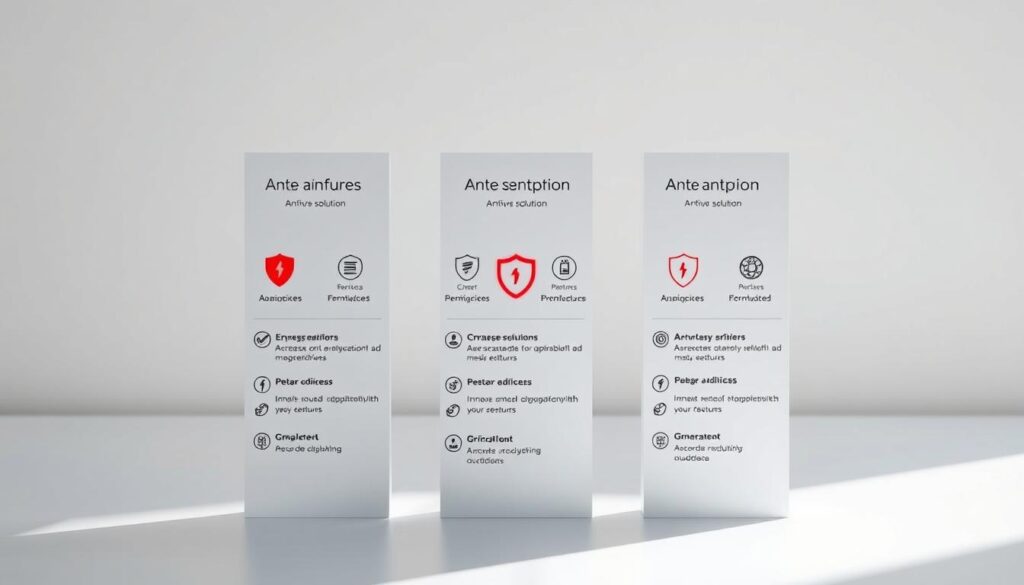
Quick summary: Bitdefender Free and Microsoft Defender lead on baseline detection and low system impact. AVG and Avast add web and phishing tools. Malwarebytes Free is ideal for on-demand cleanup.
- Protection: Bitdefender/Defender = top baseline; AVG/Avast = extra web/phishing layers; Malwarebytes = cleanup.
- Performance: Defender and Bitdefender Free use the least idle resources; Malwarebytes Free adds no resident load.
- Subscription & renewal: Paid tiers often offer first-year discounts; renewal prices are usually higher.
| Program | Protection & features | Price / subscription | Devices / notes |
|---|---|---|---|
| Bitdefender Free | Strong detection; minimal services; paid adds remediation | $0 free; Plus ~ $49.99/yr | Windows only; paid tiers cross-platform |
| Microsoft Defender | Integrated security; 100% MRG Effitas in Level 2 tests | Included with Windows | Tied to Windows devices; no extra apps |
| AVG Free / Avast Free | Phishing, webcam, firewall; CyberCapture cloud analysis | Free; AVG Internet Security ~ $99.99/yr | Multi-device paid options; review privacy settings |
| Malwarebytes Free | On-demand scans and cleanup; no real-time service | Free; Premium adds behavior shields | Pairs well with Defender for light setup |
“Pick based on device count, needed features, and how much background activity you can tolerate.”
Conclusion
,
Conclusion
Focus on core protection and sensible settings to keep legacy machines secure and responsive. Pick a single real‑time engine and add an on‑demand scanner for cleanup. For many users, Bitdefender Free is the best free antivirus choice for top detection with a tiny footprint.
Want the easiest path? Stick with Microsoft Defender and pair it with Malwarebytes Free for fast scans and low background load. Feature seekers can try AVG Free or Avast Free, but review privacy and telemetry during setup.
Balance quick scans with real‑time shields, schedule heavy tasks when idle, and avoid running multiple engines at once. Keep Windows and browsers updated and check renewal pricing before upgrading to paid suites.
FAQ
What makes a security program “lightweight” for old PCs?
A lightweight program uses minimal CPU and RAM, runs few background services, and performs fast scans. That reduces system slowdowns so older Windows machines stay responsive while retaining real-time protection, malware detection, and basic ransomware and phishing defenses.
Can I rely on built-in protection like Microsoft Defender instead of installing third-party software?
Yes. Microsoft Defender provides solid real-time antivirus, firewall integration, and browser protections with very low impact on system resources. For many legacy PCs, Defender offers enough baseline security—especially if you keep Windows updated and avoid risky downloads and phishing links.
Are free antivirus programs safe for older computers?
Free programs such as Bitdefender Antivirus Free, AVG Free, Avast Free, and Malwarebytes Free can protect older systems without heavy resource use. Each has limits—some free tiers lack ransomware remediation or VPNs—so match features to your needs and watch for privacy policies and background services that could affect performance.
Should I run Malwarebytes alongside a real-time antivirus?
Yes. Malwarebytes Free is an excellent on-demand scanner for removing stubborn malware and adware. Avoid running two real-time antivirus engines simultaneously; use Malwarebytes for manual or scheduled scans while keeping a single real-time defender active to prevent conflicts and reduce system load.
How do cloud-assisted engines like Avast impact old PCs?
Cloud-assisted tools move heavy scanning and signature checks to remote servers, lowering local CPU and disk use. That helps older machines, but you need a reliable internet connection. Cloud features also speed up threat detection and can improve phishing and ransomware protection without adding much background overhead.
What are the trade-offs between free and paid security tiers?
Paid tiers generally add ransomware remediation, full VPN access, identity or breach alerts, multi-device licenses, and advanced firewalls. Free versions cover core malware and phishing detection but may lack automatic remediation, device coverage, or privacy tools you might want on older but business-critical systems.
How much does a typical lightweight antivirus slow down scans on older hardware?
Quick scans usually complete in minutes and have modest impact; full system scans can take significantly longer on legacy drives and limited RAM. Choosing quick, scheduled scans during idle periods and enabling cloud scanning helps keep system load manageable.
Will installing a third-party program conflict with Microsoft Defender?
Most modern third-party security apps disable Defender’s real-time component to avoid conflicts. During installation, the new app typically prompts to turn off Defender’s active protection. That is normal; just avoid installing two active real-time programs simultaneously.
What privacy or data concerns should I check in free security apps?
Review the vendor’s privacy policy for data collection, telemetry, and cloud-scan uploads. Some free apps collect usage or browsing data to fund development or ads. If privacy is a priority, choose vendors with clear, minimal-collection policies and opt out of optional telemetry when possible.
Do older SSDs or HDDs change my choice of protection?
Yes. Mechanical HDDs are slower for full scans, so prefer cloud-assisted or lightweight engines and schedule deep scans less often. SSDs improve scan times but may still benefit from quick scans and background throttling to avoid wear or high resource spikes.
Is ransomware protection necessary on an old PC I use only for browsing and email?
Yes. Ransomware can spread through email attachments, malicious downloads, and compromised sites. Even basic ransomware defenses—file behavior monitoring, automatic backups, and restricted folder access—add valuable protection for casual use on older machines.
How do independent lab tests factor into choosing a low-impact program?
Independent labs measure detection rates, false positives, and performance impact. Look for consistent high detection and low system impact across multiple labs. Hands-on testing on similar hardware also helps verify real-world CPU, RAM, and scan-time behavior for your specific legacy PC.
Can I add a VPN and other extras without slowing my old PC too much?
VPNs add network overhead but usually little CPU load; choose lightweight, reputable VPNs and avoid running multiple privacy apps simultaneously. Suite extras like password managers and breach alerts are low-impact, but bundled features can increase background processes—review startup items and disable unneeded modules.
What’s the best on-demand scanner for cleaning up an infected older system?
Malwarebytes Free is a top choice for fast, effective on-demand scans and malware cleanup. Use it after initial removal with a real-time defender, and follow with full system scans when the machine is idle to minimize performance hits.
How should I configure scans and updates to reduce startup load?
Schedule quick scans during idle hours, run full scans weekly or monthly, and enable automatic updates at low-usage times. Disable nonessential startup services from the antivirus interface and keep real-time protection enabled while limiting extra modules (like software updaters) that add background activity.
If I upgrade later, which paid options offer good value for performance and protection?
Bitdefender Plus, Norton 360, McAfee, and Webroot deliver strong protection with various performance profiles. Bitdefender and Webroot are known for low system impact; Norton and McAfee offer robust suite features. Compare first-year pricing, renewal rates, and device limits to find the best long-term fit.