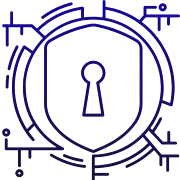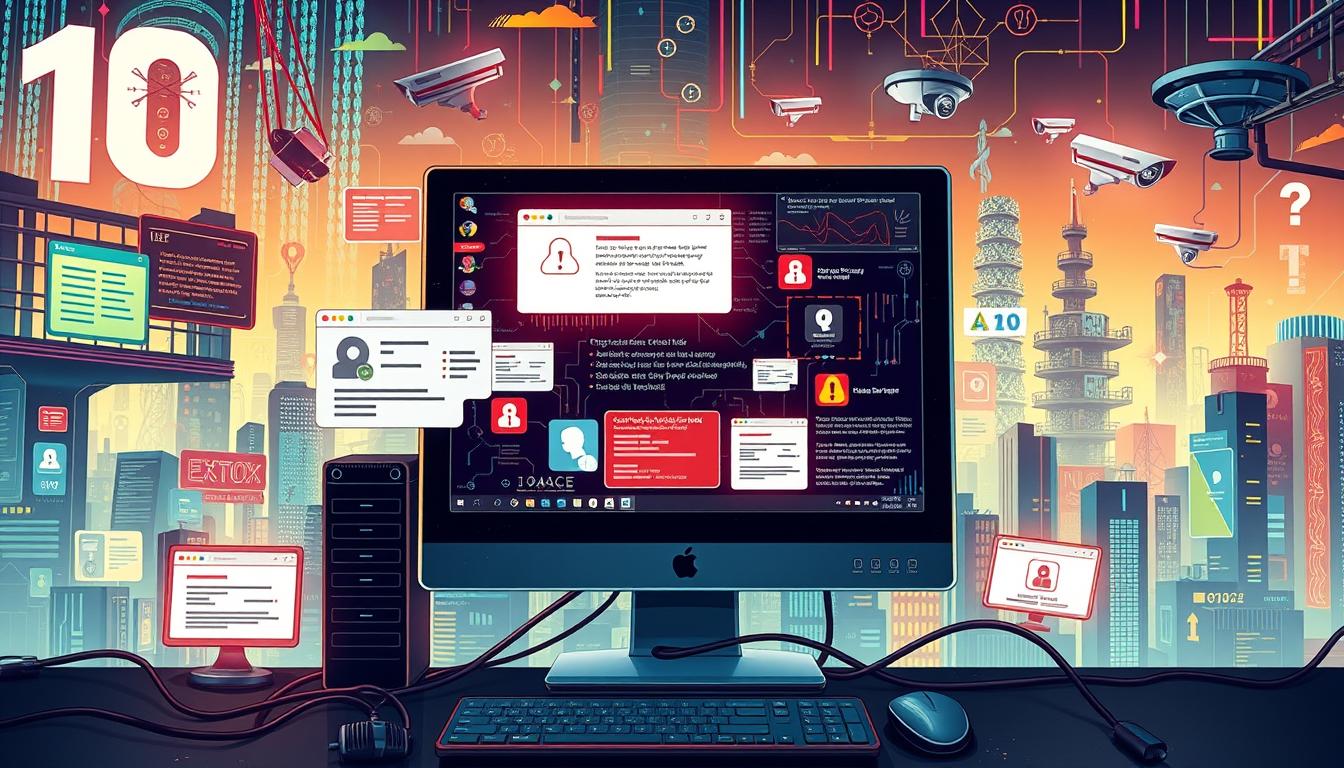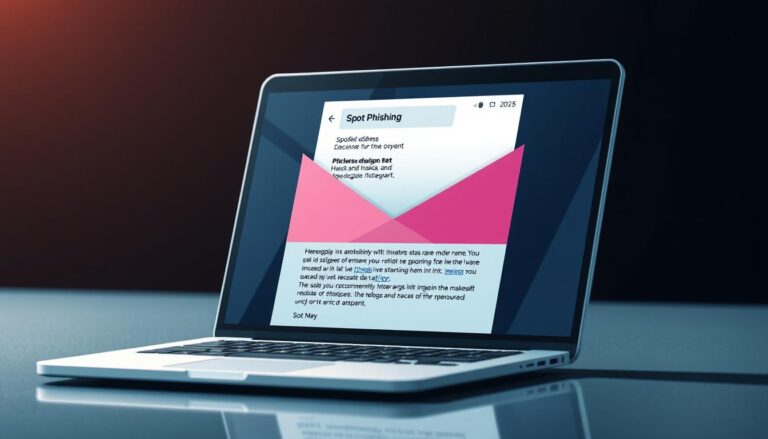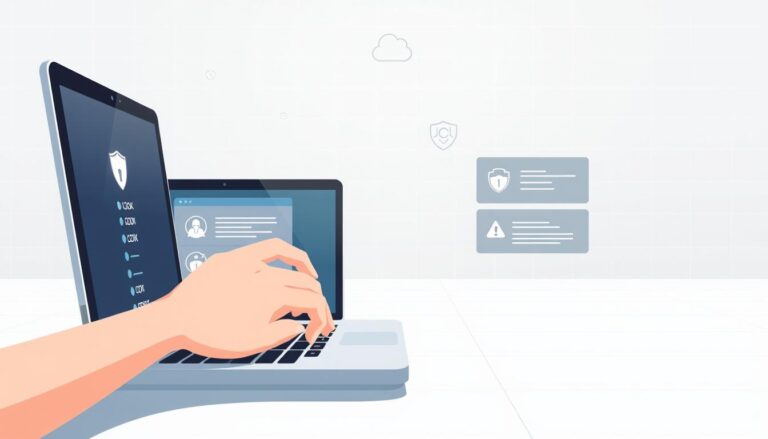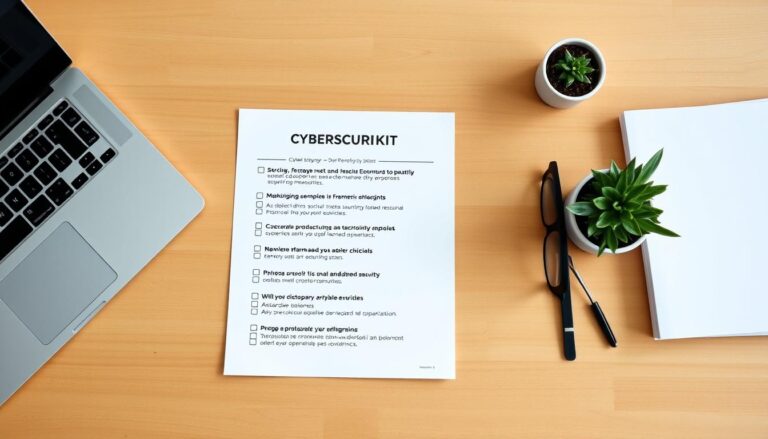10 Signs Your Computer Has Been Hacked
Millions of systems are compromised each year, often after a phishing click or leaked credentials appear for sale on the dark web. These attacks let intruders spy, steal funds, and take personal information.
Early detection matters: slow performance, unexpected pop-ups, new programs you didn’t install, homepage changes, odd password reset notices, and emails sent from your address are common signs. Seeing several of these together raises the alarm.
If you spot suspicious activity, act fast. Disconnect from the internet, change passwords for email and financial accounts, eject external drives, run a full antivirus scan, and warn contacts to avoid follow-on scams.
This guide explains the most reliable signs of compromise and clear, practical steps to limit damage and recover safely. It focuses on plain language so anyone in the United States can follow the advice without advanced technical skills.
Key Takeaways
- Watch for multiple related signs rather than a single symptom.
- Disconnect and secure accounts first to limit data loss.
- Run full scans, remove unknown apps, and change key passwords.
- Notify contacts to prevent follow-up attacks and fraud.
- Recovery can take time; decisive action reduces long-term harm.
Recognizing the warning signs in today’s threatscape
Modern intrusions hide in plain sight, so awareness matters more than ever. Antimalware scanners often lag on brand‑new exploits, especially in the first 24 hours. Small edits to code can make known malware unrecognizable to signature-based tools.
Heuristics, virtualization, and network monitoring improve detection but still miss some threats. VirusTotal mixes results from 60+ engines and often shows inconsistent detections for the same file. A clean scan is not a guarantee.
Ransomware is resurging and causes huge losses. Cyber insurers note that paying ransoms fails to restore systems in about 40% of cases. That’s why spotting practical, observable signs matters.
Why modern malware evades antivirus and heuristics
- Attackers mutate code and swap bytes to dodge signatures before rules catch up.
- Behavioral monitoring helps but can be bypassed by staged or low‑noise attacks.
- Combine automated detection with manual checks: logs, odd processes, and network spikes.
Past incidents show why early detection matters
Unchecked footholds enable lateral movement across a network and theft of credentials or data. Many real cases begin with social engineering that opens a door for malware and cloud service misuse.
Prepare a simple playbook: know who to contact, which services to disable, and how to isolate an affected system quickly.
Sluggish performance, freezes, and crashes
Sudden slowdowns, repeated freezes, or crashes often point to hidden processes eating resources. When a stable computer becomes sluggish, treat it as a potential security sign rather than just an annoyance.
Background programs or malware can consume CPU, memory, and disk I/O. Persistent antivirus popups that say a threat was “found and removed” but return later suggest the issue was not fully eliminated.
Use built‑in monitors to check for unexplained CPU spikes and high memory use. Look at startup entries and services for unknown names. Booting into Safe Mode can reveal whether third‑party software causes freezes.
- Correlate slow behavior with recurring antivirus prompts or new startup entries.
- Rule out low storage, failing hardware, or recent driver updates before assuming infection.
- Document when crashes occur; a pattern helps IT or a responder diagnose the problem.
If work is critical, isolate the device from networks until you confirm whether a malicious process is responsible. Recurrent issues after cleanup may mean scheduled tasks or startup entries are re‑creating the problem.
| Symptom | Likely cause | Quick check |
|---|---|---|
| Sudden slowness | Background programs or resource‑heavy tasks | Open Task Manager / Activity Monitor |
| Frequent crashes | Faulty drivers, failing hardware, or injected extensions | Test in Safe Mode; check recent updates |
| Recurring antivirus alerts | Persistent threat re‑installing via startup entries | Inspect startup tasks and scheduled jobs |
Unwanted programs and relentless pop-ups
Unexpected ads or programs that appear without permission are a clear sign something unwanted is running.
Fake antivirus pop‑ups often lock a browser and claim dozens of infections to scare you into clicking or calling a number. If a tab won’t close, force‑quit the browser. Then reopen in private or incognito mode so the harmful page does not reload.
Tech‑support scam pages commonly impersonate Microsoft, ask you to install remote tools, and run sham scans while demanding payment. Do not call numbers shown on screen. If you shared credit card details, contact your issuer and replace the card.
Troubleshooting steps:
- Treat unexpected installations you never approved as likely adware or malware.
- Uninstall unknown programs and remove suspicious browser extensions.
- Clear cache, reset browser settings, and scan offline with reputable antimalware.
| Symptom | Likely cause | Immediate action |
|---|---|---|
| Locked browser tab with scare page | Malicious page or redirect | Force‑quit browser; reopen in private mode |
| New apps or toolbars | Bundled installer or adware | Uninstall via OS tools; review extensions |
| Phone support demand after alert | Tech‑support scam | Do not call; verify charges and contact card issuer |
Browser looks different: new toolbars, homepage changes, and redirects
When searches return odd links or your start page swaps unexpectedly, your browser may be compromised. Malicious toolbars and extensions often push clicks to paying sites while proxying search results so pages look normal at a glance.
Hijacked search results and proxy-based redirects
Test a simple query. If irrelevant results or unfamiliar ad networks fill the top links, suspect a redirect. Some attacks proxy the page content so visual cues are subtle.
Resetting browsers and checking the hosts file
Remove unknown toolbars and review installed programs and extensions. Reset the browser to factory defaults to clear injected start pages and rogue policies.
- Consider unexpected homepages, default search changes, or extra toolbars as a sign of hijacked settings.
- Inspect C:\Windows\System32\drivers\etc\hosts for hardcoded redirects; a recent timestamp suggests tampering.
- Rename or delete a modified hosts file — this usually causes no harm and removes forced redirects.
- Check proxy and network settings for entries you didn’t configure; malicious proxies silently reroute traffic.
- If changes return after resets, find the background program reapplying them and remove its software.
After cleanup, update the browser and disable unused plug-ins. If pop-ups and redirects persist across browsers, widen the check to system‑level adware or router DNS tampering.
Unusual email activity from your accounts
Seeing odd login alerts or strange sent mail can signal an account takeover.
Compromised email accounts often spread phishing or malware by sending unexpected messages to your contacts or by auto‑forwarding mail to attackers. Watch for sent items you didn’t write, bounce notices for mail you never sent, or new forwarding rules you didn’t create.
Ask a few trusted contacts if they received odd links or attachments from you. Attackers exploit familiar names to raise clicks and lower suspicion.
“Check recent activity logs for unfamiliar locations, devices, and IPs tied to your account.”
- Review recent login history and revoke any unknown sessions or tokens.
- Audit filters, IMAP/POP access, and connected apps; remove integrations you don’t recognize.
- Change the account password from a clean device and enable multi‑factor authentication immediately.
- Verify recovery email and phone number were not altered.
Treat email and a local infection as linked risks: an infected machine can leak credentials, and a compromised account can hide theft by auto‑forwarding replies. Inform your contacts so they ignore suspicious emails and protect their security.
Unauthorized logins and passwords suddenly not working
Locked out of a key service with a password you know is correct often means credentials were stolen. If a known passphrase stops working, an attacker may have captured it via a fake site and changed recovery details to lock you out.
Phishing messages that capture credentials
How phishing tricks you
Phishing emails often mimic banks, email providers, or cloud services to coax you into submitting login data. Attackers then use those credentials to take over accounts and move funds, redeem points, or install backdoors.
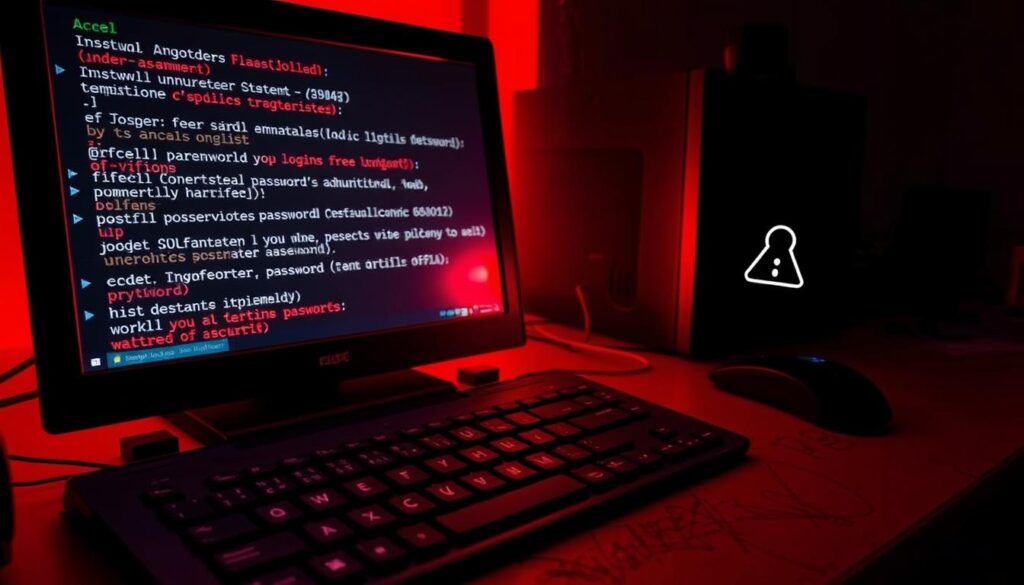
Immediate steps: account recovery and MFA
Start recovery from a clean device and use official provider recovery pages. Report the compromise to the company or service to restore access and document the incident.
- Assume lockouts on active accounts mean takeover if recovery methods changed.
- Reset passwords with unique, strong passphrases and update password managers.
- Enable multi‑factor authentication (app codes or security keys) to block password‑only attacks.
- Review login history, revoke sessions, check API tokens, and reauthorize only trusted integrations.
- If the same password was used elsewhere, rotate credentials across affected accounts.
“Report the issue to the service, enable MFA, and recover from a known‑clean device.”
Social media anomalies: unexpected invites and messages
When strangers start receiving pleas or strange links from your profile, treat it as a security red flag. Duplicate friend or follow requests that copy your name often mean a cloned profile or a compromised social media account.
Watch your contacts closely. Odd direct messages that push links, crypto schemes, or urgent help requests usually spread fast. Ask friends if they saw messages you didn’t send.
Report impersonation to the platform and notify your contacts not to accept new requests or click suspicious links. Change your social account password and enable multi‑factor authentication to stop re‑takeovers.
Audit connected apps and remove anything unfamiliar. Review active sessions and sign out unknown browsers or devices. Check privacy settings to limit who can see posts and who can send invites.
Also monitor emails for unexpected reset messages. Attackers often test recovery paths. If you used the same password on other services, update those accounts now and assume overlap between social and email compromises.
Ransomware screens and encrypted files
A full-screen ransom note that blocks access to your data usually signals immediate danger. If many files refuse to open and a demand for payment appears, assume ransomware and stop using the affected computer to limit spread.
Why paying often fails:
Why paying the ransom often fails
Cyber insurers report paying a ransom restores systems only about 60% of the time. Buggy decryptors, partial coverage of linked systems, or damaged files can leave you with lingering damage.
Don’t rush to pay. Payment can fund further attacks and still leave data unusable. Photograph the extortion note and log details for investigators or responders.
Restore from known-good, offline backups
Best practice: restore from recent, tested, offline backups and verify integrity before returning systems to production.
- Disconnect from the network to stop encryption spread and check adjacent computers and servers.
- Contact your cloud file services for version restores, but expect limits by file type and retention.
- Identify the ransomware variant—some families have freely available decryptors.
- Prioritize critical files and services for staged recovery and plan business continuity.
- After recovery, close root causes: exposed RDP, unpatched software, or compromised credentials.
“Restore only from known‑good backups and involve professionals when the scope exceeds your team.”
Engage incident response if needed. Professional help speeds containment, reduces long‑term damage, and improves future security for your company and its accounts.
Unexpected software installs or disabled security tools
When admin tools refuse to open, assume something is blocking your way to cleanup. Unexpected installs or crashing utilities often mean a persistent threat is running on the operating system. Treat blocked access to defenses as an active sign, not a nuisance.
When Task Manager, Registry Editor, or antimalware won’t run
If Task Manager, Registry Editor, or your antimalware app closes immediately or won’t launch, a malicious process may be interfering. Tools such as Microsoft Autoruns and Process Explorer reveal startup entries and running programs. Enable built‑in VirusTotal lookups in those tools to flag suspicious files.
- Check installed software and recent program installs for items you did not add.
- Use Autoruns to find persistence points: Run keys, scheduled tasks, and services.
- Use Process Explorer to inspect unknown processes and verify publishers via VirusTotal.
- Boot into Safe Mode if tools are blocked; remove entries cleanly or restore from a known‑good image.
- Avoid popup “cleanup” apps promoted by scare pages; rely on reputable vendors or OS options.
“If administrative tools remain blocked, prioritize a full restore and harden the system afterward.”
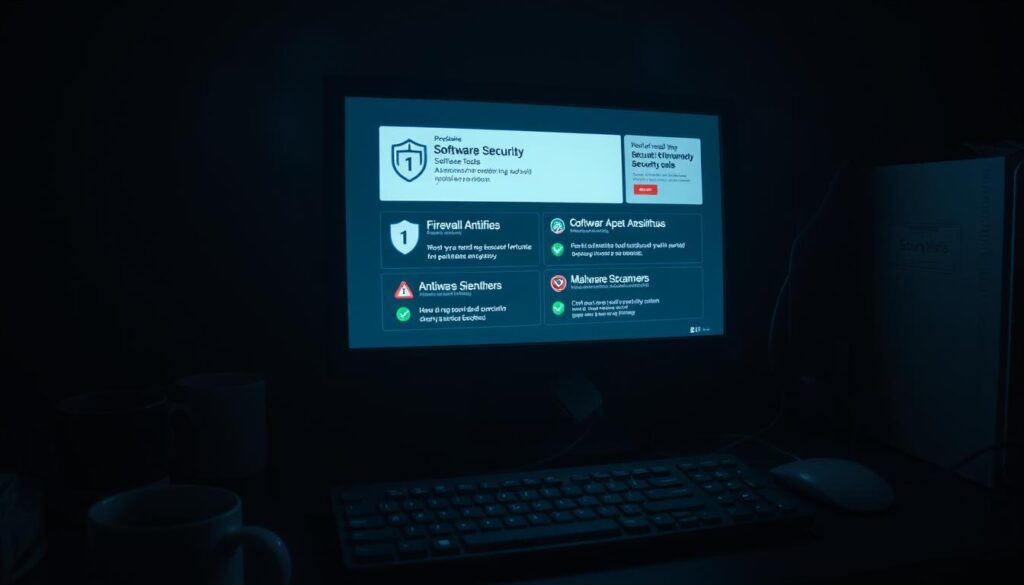
After recovery, restrict admin rights, monitor for reappearance of the same program names or scheduled tasks, and keep logs and screenshots of disabled tools to help post‑incident analysis.
Strange mouse movement and odd network behavior
A cursor that moves with purpose and clicks on items you didn’t choose often means someone else controls the screen. Deliberate pointer activity—opening folders, typing, or making selections—usually signals live remote access rather than a hardware glitch.
Document what you see. Photograph or record on‑screen actions so investigators can review exact steps and timing.
Documenting activity and isolating the device
Next, cut the connection. Disable Wi‑Fi and unplug the Ethernet cable to remove active network access.
From a separate trusted computer, change passwords and rotate MFA seeds for bank, email, and cloud accounts. Do this on a clean system only.
Quickly review recent network logs for spikes or unknown IPs. Persistent odd traffic may show where those hackers connected from.
- Differentiate random cursor drift from purposeful clicks; the latter is serious.
- Record actions, then power down and keep the device isolated to preserve evidence.
- Check financial accounts fast—attackers sometimes try transfers or trades in minutes.
- Plan a full system restore; assume persistence techniques exist beyond visible signs.
- Report significant losses or sensitive exposures to law enforcement and open formal cases when warranted.
After recovery, monitor network egress to detect lingering backdoors and follow professional steps if anomalies continue.
Missing money, changed settings, or new services you didn’t authorize
Unexpected withdrawals or new billing addresses often signal someone else controls your financial accounts.
Online criminals commonly update contact info or add new payees so alerts never reach you. Check recent transactions and look for small test charges—these often precede larger thefts.
Act immediately: call your bank and card issuer, freeze affected credit card accounts, and open disputes for fraudulent charges.
Review account settings and recovery email or phone numbers. Cancel unfamiliar subscriptions or services to stop ongoing debits.
- Require approvals for new payees and large transfers.
- Change passwords from a separate, clean device and enable MFA on financial accounts.
- Save statements, confirmation emails, and screenshots to speed disputes with your company or banks.
| Sign | Immediate action | Why it matters |
|---|---|---|
| Unknown charges | Call bank, freeze card, dispute | Stops further withdrawals and starts resolution |
| Changed contact details | Restore settings, update recovery info | Ensures alerts reach you, not the attacker |
| New subscriptions or services | Cancel services, revoke authorizations | Prevents recurring losses and subscription fraud |
If identity theft is broader, place fraud alerts or freezes with credit bureaus and monitor credit reports. Remember that a device‑level breach can cause repeated losses—complete technical remediation to prevent further damage.
What to do if your Computer Has Been Hacked
Immediate isolation limits attacker reach and protects other systems. Disable Wi‑Fi, unplug Ethernet, and power down nearby machines if you suspect active control. Eject USB drives and external backups to keep malware from spreading.
Disconnect from the internet and eject external devices
First, stop network access. Pull network cables and turn off wireless radios so attackers lose live access. Remove external drives and SD cards to prevent further infection of backup media.
Change passwords for banking, email, and important services
From a known‑clean device, change passwords for financial, shopping, and email accounts first. Then rotate passwords for social media and other services.
Enable multi‑factor authentication where offered and update recovery phone numbers and emails.
Run a full system scan or restore to a known good state
Run an offline, full system scan using reputable antimalware software. Avoid utilities pushed by pop‑ups or unknown sites.
If threats persist, back up essential files, scan those backups, then restore the operating system to a trusted image or factory state.
Notify contacts to prevent further compromise
Tell key contacts by email and social media to ignore suspicious messages or links sent from your accounts. This prevents follow‑on scams and limits spread.
Also review account activity, revoke unknown sessions, and record timestamps, ransom notes, or pop‑up text for service or law enforcement reports.
- Isolate the machine and remove external media to halt lateral movement.
- From a clean device, change passwords and enable MFA on critical services.
- Run trusted offline scans; if infections persist, restore a known‑good system image.
- Back up essentials first, then scan before reintroducing files.
- Notify contacts and monitor account logs; revoke unknown sessions and reset recovery info.
- After recovery, patch software, update security settings, and adopt safer habits.
“Contain first, then recover from a clean source; document everything to support response and recovery.”
Conclusion
,Acting deliberately after multiple warning signs reduces damage and speeds recovery.
Isolate the device from the internet, secure key accounts, and preserve evidence. Offline, tested backups are your best path to restore files and system integrity.
Don’t rely only on one scanner; use tools like VirusTotal, Autoruns, and Process Explorer to find persistent programs and check the hosts file for hidden redirects.
Protect what matters first: email, financial accounts and any credit information. Document timestamps, messages, and pop‑ups so your company or responders can act faster.
Build resilient habits: unique passwords, MFA, timely updates, and cautious handling of links and social media invitations. With calm, fast action you can limit compromise and return systems and data to a secure state.
FAQ
What are the top signs my device might be compromised?
Rapid slowdowns, frequent crashes, unfamiliar programs, and constant pop-ups are common indicators. You may also notice unusual network activity, unexpected password resets, or new browser toolbars and homepage changes. Keep an eye on strange outbound emails or social media messages sent without your knowledge.
Why do modern threats bypass antivirus and heuristics?
Attackers use polymorphic malware, fileless techniques, and living-off-the-land tools that blend with legitimate processes. These methods evade signature-based detection and sometimes abuse trusted apps like PowerShell, making real-time behavior monitoring and layered defenses essential.
How urgent is early detection?
Early detection limits damage. Catching anomalous activity quickly can prevent credential theft, financial loss, ransomware encryption, and lateral movement across networks. Document suspicious events and isolate the device right away to reduce risk.
What should I do when performance drops, freezes, or crashes?
First, disconnect from the internet and remove external drives. Reboot in Safe Mode and run a full scan with reputable antimalware tools such as Malwarebytes or Microsoft Defender. If problems persist, restore from a verified offline backup or reinstall the operating system.
How do I handle relentless pop-ups and unwanted programs?
Close the browser and avoid clicking alerts. Use trusted removal tools to scan for adware and PUPs (potentially unwanted programs). Uninstall unfamiliar applications via Settings, and reset browser settings to remove malicious extensions and restore default search engines.
What do fake antivirus alerts and tech support scams look like?
They often display urgent warnings, ask you to call a number, or prompt payment for cleanup. Legitimate security software won’t demand payment via phone. Close these windows, do not provide personal info, and scan your system with a reputable antimalware tool.
My browser homepage and search changed — what now?
Reset browser settings, remove unknown extensions, and check browser shortcuts for altered targets. Also inspect the hosts file and DNS settings for unauthorized entries. Changing passwords and clearing cache helps prevent further tracking.
How do I fix hijacked search results or proxy redirects?
Disable any unfamiliar proxy in your network settings, reset DNS to known providers like Google DNS or Cloudflare, and scan for hijackers. If redirects persist, create a new browser profile or reinstall the browser after backing up bookmarks.
What signs indicate my email account is sending messages I didn’t send?
Watch for bounced-back messages from contacts, unfamiliar sent items, and alerts from your provider about unusual sign-ins. Change your email password immediately, enable multi-factor authentication (MFA), and review account recovery options and connected apps.
What steps should I take when passwords suddenly stop working?
Use account recovery flows for the affected services, change passwords on a secure device, and enable MFA for all critical accounts like banking and email. Check recent login history and revoke unfamiliar active sessions.
How do phishing messages capture credentials and what can I do about them?
Phishing links often lead to spoofed login pages that harvest usernames and passwords. Never enter credentials on suspicious pages. Verify sender addresses, hover over links to see targets, and use a password manager to reduce the risk of credential reuse.
What are common social media anomalies that show compromise?
Unexpected friend requests, posts you didn’t make, or DMs sent from your account are red flags. Revoke third-party app access, change the account password, enable MFA, and notify contacts to ignore suspicious messages.
What should I do if I encounter a ransomware screen or encrypted files?
Do not pay the ransom—payment rarely guarantees file recovery. Isolate the device from networks, document the ransom note, and report the incident to law enforcement. Restore files from verified offline backups or seek professional incident response help.
Why does paying a ransom often fail?
Attackers may not provide decryption keys, deliver corrupted keys, or demand additional payments. Paying also funds criminal operations and encourages repeat attacks. Recovery from backups is the safer route.
How can I recover from ransomware using backups?
Verify backups are clean and offline before restoring. Wipe and reinstall the operating system if necessary, then restore data gradually while monitoring for reinfection. Regularly test backups to ensure they are reliable.
What if security tools or system utilities are blocked?
Malware often disables Task Manager, Registry Editor, or antivirus services. Boot into Safe Mode or use a rescue USB from a trusted vendor like Kaspersky or Bitdefender to scan and repair the system. If needed, perform a full OS reinstall.
Why is my mouse moving on its own or my network showing odd traffic?
Remote access tools or botnet activity can cause those symptoms. Immediately disconnect the device from the network, document timestamps and symptoms, and consider an expert forensic analysis if sensitive data may be exposed.
How do I handle unauthorized charges or new services on my accounts?
Contact your bank or credit card issuer to dispute charges and freeze accounts if necessary. Change related passwords, review connected services, and notify companies where fraudulent accounts were created to have them closed.
What immediate actions should I take after a confirmed compromise?
Disconnect from the internet, eject external drives, and use a clean device to change passwords for email, banking, and key services. Run full scans, restore from known-good backups if available, and inform contacts to watch for phishing attempts.
How can I prevent future incidents?
Keep your operating system and software patched, use a reputable antimalware solution, enable MFA, use unique passwords or a password manager, and avoid unknown attachments and links. Regularly back up important files to offline or immutable storage.