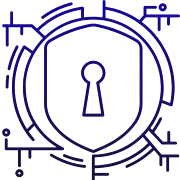How VPNs Protect You on Public Wi-Fi
This guide explains how a vpn improves security on public Wi‑Fi by encrypting your internet connection and masking the address you appear to use online.
A virtual private tunnel routes traffic through a secure server so the local network sees only the vpn link. Websites and services then see the server’s IP instead of your device. This reduces who can read your data on an untrusted hotspot.
Private browsing only clears local history; it does not hide your online activity from an isp or sites. Free apps can be risky: many include trackers or even malware, and some log user information.
Later sections will cover what reliable providers offer—no‑logs policies, leak prevention, a kill switch, and multi‑factor access—and how to layer defenses like HTTPS, captive portal handling, and leak tests.
Good habits plus a trustworthy provider help keep sensitive data and personal information safer when you connect on the go.
Key Takeaways
- A vpn encrypts internet traffic and masks your device IP on public Wi‑Fi.
- Private browsing does not hide activity from ISPs or sites.
- Free services can include trackers or malware; choose reputable providers.
- Look for no‑logs, leak protection, a kill switch, and MFA.
- You still need layered defenses: HTTPS, captive portal checks, and leak tests.
Public Wi‑Fi Today: Why Security Still Matters
Public wireless access points remain a clear risk for everyday users. Shared network segments let local attackers monitor traffic, capture credentials, and profile browsing patterns. Even widespread HTTPS cannot hide all metadata.
On normal internet connections, isps and hotspot operators often see DNS queries and destination patterns. On a café or airport network, nearby snoops gain similar visibility unless you use a vpn.
A vpn encrypts internet traffic between your device and the provider’s server, shifting who can observe activity. That change reduces exposure on untrusted networks like hotels and coffee shops.
Free Wi‑Fi frequently uses captive portals that do not encrypt sessions. Until a vpn is established, session hijacking and credential theft are real threats.
Security habits still matter: keep devices updated, use strong authentication, and treat public hotspots with caution. A vpn is one effective control within broader cybersecurity practices.
| Environment | Typical Visibility | Common Risk |
|---|---|---|
| Public hotspot | DNS, SNI, traffic patterns | Session hijack, credential theft |
| Home/corporate network | Controlled routing, logged by ISP | Managed segmentation, lower local snooping |
| After vpn connection | Provider sees destination; local net sees only tunnel | Reduced local exposure, trust shifts to provider |
Common Public Wi‑Fi Risks That Expose Your Data
On open Wi‑Fi, attackers can sniff packets and turn casual browsing into credential theft. In these settings, unencrypted requests reveal logins, session cookies, and other personal data. That makes session hijacking and account takeover real threats.
Eavesdropping and session hijacking
When websites downgrade from HTTPS or an app leaks plain text, nearby attackers read traffic and harvest credentials. Weak or reused passwords make it easier to turn captured info into a full account compromise.
Rogue hotspots and man‑in‑the‑middle attacks
Fraudulent SSIDs mimic legitimate networks to force connections. An attacker between you and the internet can inject content, alter pages, or collect credentials and device identifiers.
Captive portals, unsafe browsing, and leaks
Sign‑in portals often run before any encrypted tunnel. Until you start a vpn after login, DNS queries and connection details may be visible to others on the same network.
Malware downloads and phishing pages remain common on public networks, and a vpn cannot stop a malicious file or a convincing scam. Misconfigured apps can also reveal your real IP via DNS or WebRTC leaks, so combine a trusted vpn with safe browsing and strong passwords.
How a VPN Works on Public Networks
When you connect on a public hotspot, a vpn client builds a secure, encrypted channel between your device and a remote server. This tunnel wraps internet traffic so local devices cannot read or alter packet contents.
Creating an encrypted tunnel for your internet traffic
The client authenticates to the provider and applies strong encryption. Local observers see only encrypted packets and the VPN endpoint, not the pages you visit.
Hiding your IP address and shifting ISP visibility
Your isp now sees a single encrypted connection to the server. Destination websites see the server’s IP address, which changes the trust boundary from the isp to the provider.
Why HTTPS still matters between the VPN server and websites
HTTPS protects credentials and page content end‑to‑end. The tunnel does not add encryption beyond the VPN server, so enable HTTPS‑only mode in your browser to block downgrades.
“Using a trusted provider and safe browser settings keeps both transport and application layers secure.”
| Feature | Role | User action |
|---|---|---|
| Kill switch | Stops unencrypted leaks if the tunnel drops | Enable in the app |
| DNS routing | Prevents DNS leaks by sending queries through the tunnel | Choose client DNS or encrypted DNS |
| WebRTC control | Stops local IP disclosure via browser APIs | Disable or restrict in browser settings |
- Note: Performance depends on server distance, protocol choice, and congestion.
- Combine the tunnel with safe browsing to keep data and privacy stronger on public Wi‑Fi.
How VPNs Protect You on Public Wi‑Fi
A secure tunnel hides the sites you visit by encrypting data before it leaves your device. This makes it much harder for anyone on the same hotspot to read your traffic or capture session cookies.

Shielding activity from local snoops and unsecured networks
By authenticating and encrypting the connection, a vpn frustrates passive eavesdroppers. Attackers on a café or airport network see only encrypted packets and the server endpoint.
That encryption reduces the chance of credential theft and stops simple interception of email, messaging, and cloud app traffic while you use public Wi‑Fi.
Reducing tracking by masking IP and blending connections
Websites and services see the provider’s address, not your device address. This blends your requests with other users and weakens IP‑based tracking, basic geolocation, and blacklists.
“Using a reliable tunnel plus a kill switch keeps your traffic inside the encrypted path even if Wi‑Fi drops.”
| Benefit | Effect | User action |
|---|---|---|
| Traffic encryption | Stops local reading of content | Enable the client before browsing |
| IP masking | Reduces tracking and profiling | Choose servers near needed region |
| Kill switch | Prevents accidental leaks on disconnect | Turn on in app settings |
Remember: a vpn strengthens transport‑level privacy, but logged‑in accounts and trackers can still link activity. Combine the tunnel with browser hygiene and strong account security for best results.
Limits of Protection: What a VPN Will Not Do
Even with an encrypted tunnel, many common threats still target your device and behavior rather than the network link.
Malware, ransomware, and endpoint threats
A vpn is not an antivirus. It won’t scan downloads, block malicious files, or stop ransomware from executing on a device.
Install reputable endpoint software and keep operating systems and apps updated to detect and remove malware before it exfiltrates files or credentials.
Phishing and social engineering
Phishing attacks trick users into handing over logins or sensitive information. A vpn cannot stop someone from submitting credentials to a fake site.
Training, multi‑factor authentication (MFA), and careful URL checks are essential to reduce credential theft from these attacks.
Cookies, browser fingerprints, and logged‑in accounts
Cookies and browser fingerprints follow user activity across websites even when the IP is masked. Logged‑in accounts can link sessions back to a person.
Manage cookies, use tracker blockers, and sign out of services to limit cross‑site tracking and profiling.
Weak passwords, website flaws, and legal limits
Weak or reused passwords allow account takeover regardless of network encryption. Use unique, strong passwords and a password manager.
A vpn does not fix insecure websites or app vulnerabilities. If a site mishandles information, your data can still be exposed.
Also note: using a tunnel does not shield illegal activity. Providers and authorities can obtain information through legal channels.
- Misconfigurations and leaks: Incorrect client settings may leak DNS or WebRTC details — run periodic leak tests.
- Layered defense: Combine MFA, antivirus, updates, and cautious browsing with a vpn for real security.
“A vpn strengthens transport privacy, but endpoint hygiene and user vigilance determine how safe your data remains.”
Choosing a Trustworthy VPN Provider and Service Features
Trustworthy providers make their privacy promises verifiable through audits and clear disclosures.
Prioritize audited no‑logs policies and transparent privacy statements. Read retention rules, jurisdiction notes, and third‑party audit reports to limit who can see your connection information.
Core security and leak protections
Pick services that include IP address leak prevention, DNS and WebRTC leak protection, and a robust kill switch.
Test these controls after setup so traffic cannot escape if the tunnel drops.
Account safety and multi‑device apps
Require multi‑factor authentication and up‑to‑date software for all devices. Good apps get fast security fixes and consistent behavior on mobile and desktop.
Performance, trust, and free service risks
Look for diverse server locations and modern protocols for speed and reliability. Beware free offerings: many free services embed trackers, throttle data, or include malware and ads.
“Choose a provider that proves its claims and responds quickly to leaks or vulnerabilities.”
- Verify audits and privacy disclosures.
- Confirm leak protection and kill switch behavior.
- Use MFA and test apps on each device.
Using VPN Safely on Public Wi‑Fi: Setup and Best Practices
Good setup habits cut the exposure window when you use public Wi‑Fi and make your connection more resilient.
Harden your browser and enforce encrypted pages
Turn on HTTPS‑only mode in the browser to block downgrades and force encryption for web content.
Add reputable tracker blockers to reduce cookie profiling and limit passive tracking even when using vpn on busy hotspots.
Handle captive portals and verify for leaks
Complete any captive portal sign‑in first, then immediately start the vpn client to encrypt the rest of your session.
Run DNS and WebRTC leak tests so you confirm all traffic, DNS queries, and web APIs route through the tunnel.
Keep devices, accounts, and tools secure
Update device software and apps regularly to close vulnerabilities attackers exploit on shared networks.
Use strong, unique passwords with a password manager and enable MFA for important accounts to reduce phishing and credential reuse risks.
- Disable auto‑connect to open networks and forget old SSIDs to avoid rogue access points.
- Consider split tunneling carefully; route sensitive apps fully through the vpn rather than excluding them.
- Enable the client’s kill switch and auto‑connect for untrusted networks so coverage starts immediately away from home.
| Action | Why it matters | Quick step |
|---|---|---|
| HTTPS‑only mode | Prevents downgrades and keeps page content encrypted | Enable in browser settings |
| Captive portal then connect | Limits time unencrypted on a hotspot | Sign in, then launch the client |
| Leak tests | Confirms DNS/WebRTC and IP are hidden | Use public leak test sites |
| Device updates & MFA | Patches vulnerabilities and hardens account access | Enable auto‑updates and MFA apps |
Beyond VPN: Building a Multi‑Layered Defense
Enterprises now favor session‑based access that verifies each request instead of trusting full network tunnels. This approach narrows what remote employees can reach and checks device health before granting entry.

Zero Trust Network Access for employees
ZTNA grants least‑privilege access to specific apps per session and enforces continuous verification. That reduces lateral movement and limits exposure if an endpoint is compromised.
Use ZTNA alongside endpoint checks like EDR, patch status, and policy compliance to ensure devices meet security standards before access is allowed.
When to consider Tor, multi‑party relays, or privacy browsers
Tor and multi‑party relays split trust across nodes to separate who you are from what you access. Choose them for stronger anonymity, not general enterprise traffic.
Privacy‑centric browsers with HTTPS‑only and anti‑tracking features help curb profiling beyond tunnel encryption.
Encrypted DNS: benefits and caveats
Encrypted DNS can add features such as ECH and hide queries from local nets. But using third‑party resolvers adds a new trust party unless the resolver is the same provider handling your tunnel.
“Layered controls—ZTNA, endpoint hygiene, and good user practices—deliver far better cybersecurity than any single tool.”
| Tool | Best use | Quick tip |
|---|---|---|
| vpn | Encrypted transport on untrusted networks | Enable before browsing |
| ZTNA | Granular enterprise app access | Require device posture checks |
| Tor / MPR | Stronger anonymity for sensitive tasks | Expect slower speeds |
- Prefer providers with transparent governance and audits.
- Combine MFA, password managers, and security training for users.
- Apply consistent controls at home and while traveling to keep devices safe across networks.
Conclusion
Using an encrypted connection on public Wi‑Fi makes it far harder for local observers to read your internet traffic.
A vpn encrypts your data and masks your device address, helping keep online activity private from nearby snoops and hotspot operators. That transport‑level protection is the core benefit when browsing on the go.
It has limits: a vpn won’t stop malware, phishing, weak passwords, or insecure websites. Pair the tunnel with endpoint software, MFA, and cautious browsing to close gaps.
Choose reputable vpn services with audited no‑logs claims, leak protection, and a kill switch. Enable HTTPS‑only mode, run leak tests after connecting, and update your browser and devices regularly.
With the right provider and habits, a vpn forms a strong layer in modern cybersecurity—one part of a continuing approach to safer access.
FAQ
How does a virtual private network keep my data safe on public Wi‑Fi?
A VPN creates an encrypted tunnel between your device and a remote server, so local attackers and untrusted networks cannot read your internet traffic. This stops simple eavesdropping and session hijacking on open hotspots. It also hides your real IP address from other users on the same network, reducing exposure to targeted scans and direct connection attempts.
If I use HTTPS sites, do I still need a VPN on public Wi‑Fi?
Yes. HTTPS protects content between your browser and a website, but a VPN adds a layer that keeps metadata—like the sites you visit and DNS requests—private from the local network and your internet service provider. A VPN also helps when sites use mixed or weak security, and it protects other apps and services that don’t use HTTPS.
Can a VPN stop malware, ransomware, or phishing attacks?
No. A VPN secures network traffic but does not replace endpoint defenses. You still need antivirus, antimalware tools, timely operating system and app updates, and user awareness to block ransomware and phishing. A VPN cannot prevent someone from entering credentials on a fake login page or opening a malicious attachment.
Are free VPN services safe to use on public networks?
Many free services limit speeds, inject ads, or collect and sell user data to cover costs. Some have security flaws or even distribute malware. Choose reputable providers with transparent privacy policies, independent audits, and clear limits on logging to avoid hidden tracking and caps that reduce protection.
What are captive portals and how should I handle them with a VPN?
Captive portals are login or terms pages that appear on hotel or café Wi‑Fi before full internet access. Always connect to the network, complete the captive portal steps, then start your VPN session. If you connect the VPN first, it may block the portal page and prevent you from authenticating.
Can a VPN prevent websites from tracking me with cookies and browser fingerprinting?
A VPN masks your IP and makes it harder for trackers to link traffic across networks, but it cannot stop cookies, browser fingerprints, or data tied to logged‑in accounts. Use privacy settings, tracker blockers, and separate browser profiles to reduce tracking alongside the VPN.
What technical features should I look for in a trustworthy VPN provider?
Look for a clear no‑logs policy, independent audits, strong encryption standards (AES‑256 or ChaCha20), leak protection (DNS/WebRTC), and a kill switch that blocks traffic if the VPN drops. Multi‑factor authentication for accounts and secure apps across devices also improve security.
How can I test that my VPN is actually hiding my IP and preventing leaks?
After connecting to the VPN on public Wi‑Fi, use reputable leak‑test sites to verify your visible IP, DNS, and WebRTC settings. Confirm the IP reported is the VPN server’s address, not your device’s public IP, and that DNS requests go through the VPN rather than the local network.
Will a VPN slow down my internet speed on public Wi‑Fi?
Some slowdown is possible because traffic routes through a remote server and is encrypted. The impact depends on server distance, provider capacity, and your original connection speed. Premium services maintain fast servers and minimal latency; free or overloaded providers may cause noticeable slowdowns.
Should I use a VPN on all my devices when on public networks?
Yes. Apply protection to laptops, tablets, and smartphones to secure all app traffic, email, and file transfers. Use VPN apps from the provider for each device and enable automatic connection features so protection starts immediately when you join untrusted networks.
When might I choose alternatives like Tor or Zero Trust Network Access instead of a VPN?
Use Tor for stronger anonymity and multi‑hop routing when you need to obscure browsing identity, though it is slower. Zero Trust Network Access (ZTNA) fits businesses that need granular, authenticated access to specific apps rather than broad network tunnels. Each approach serves different threat models and performance needs.