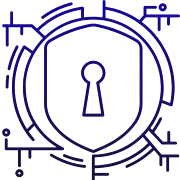7 Reasons Why You Should Always Use a VPN
Quick intro: An encrypted tunnel keeps online traffic private and masks your public IP address so apps and sites see connections from another city or country.
This protection matters now because more services track activity and shared networks pose interception risks for logins and sensitive data.
A virtual private network lets users unblock region‑locked content, avoid ISP throttling, and browse with added security on hotel or cafe Wi‑Fi.
Typical setup is simple: install the app, sign in, pick a nearby or target server, then connect to gain secure access and better streaming performance.
Top providers like ExpressVPN, NordVPN, Surfshark, and Proton VPN show how vpns balance speed, privacy, and protection without deep technical work.
Key Takeaways
- Privacy boost: encryption hides your address and browsing patterns.
- Safer public Wi‑Fi: reduces interception risks on shared networks.
- Streaming access: reach region‑locked shows by choosing target servers.
- Performance: avoid ISP throttling for smoother playback and gaming.
- Simple setup: download, sign in, select server, connect.
Why a VPN Matters Today for U.S. Users
Masking your public address gives U.S. users stronger control over how services and advertisers see them online. vpns act as a practical privacy layer that lowers targeted ad tracking tied to IP and browsing patterns.
On shared networks—coffee shops, airports, hotels—encryption stops many interception attempts. That added security helps protect logins and sensitive data during routine internet sessions.
Travelers gain more consistent access to streaming libraries and U.S.-only content by appearing from another location. Hiding your address also reduces location-based blocks and fewer unexpected login challenges.
“Privacy expectations are shifting as platforms collect more data for personalization and ads.”
| Benefit | What it protects | Typical result |
|---|---|---|
| Ad tracking reduction | Public address and browsing fingerprints | Fewer targeted ads, less profiling |
| Encrypted sessions | Credentials and transit data | Safer checkouts and logins on public Wi‑Fi |
| Location masking | Geolocation-based blocks | Stable streaming and account access abroad |
Legal note: Most countries allow this service, but users should follow platform terms and local laws. Remember: this is one layer of protection—good passwords and smart browsing still matter.
How to Use a VPN
Quick setup gets you private browsing and access in minutes. Start by downloading official client software from trusted providers like ExpressVPN, NordVPN, Surfshark, or Proton. Verify the download page before you install to avoid counterfeit apps.
Download the client and sign in
Install the correct file for your device: .exe for Windows, .pkg or App Store for macOS, Play Store or App Store for mobile. Create or sign in with your account and allow any OS permissions the app requests so it can create a secure connection.
Choose the right server for speed or location
Pick a nearby server for best speed, or select a vpn server in another country to reach region‑locked content. Test latency and throughput across two or three servers to find the best balance.
Connect and verify the encrypted connection
Press Connect and watch the status icon. Confirm the vpn connection by checking your new IP and reported location with a trusted checker. If you see issues, switch server or protocol, sign out and back in, or reinstall the client.
Tips: Enable auto‑connect on untrusted Wi‑Fi, enable the kill switch, and keep software updated. Bookmark provider support pages for quick help when a specific server is down.
| Step | What to pick | Why it matters |
|---|---|---|
| Install | Official client or app | Prevents fake software and keeps security patches |
| Server | Nearby for speed / country for content | Balances speed with access needs |
| Verify | Status icon and IP check | Ensures encrypted connection and correct location |
Reason One: Privacy Protection with Encryption and IP Masking
Encryption hides traffic and IP masking separates requests from your real location. Encryption scrambles information so outsiders on the same network cannot read your activity. Authentication to a remote server creates a secure tunneling channel that only ends can decode.
How tunneling shields sensitive data
Secure tunneling ensures credentials, form entries, and app traffic travel as unreadable bytes. The remote server decrypts and forwards requests, so your original address stays hidden from sites and onlookers on the network.
IP address masking to reduce tracking and targeted ads
Replacing your visible address with one from the server reduces site-by-site profiling. This decoupling makes it harder to link browsing patterns to your home or employer network.
“Strong protocols like OpenVPN and WireGuard balance security with speed, shaping how tunneling and authentication run.”
- Encryption prevents packet sniffing on open Wi‑Fi and limits exposure of sensitive data in transit.
- Robust protocol choice affects resilience and throughput; pick modern options for best results.
- Obfuscated connections can hide tunneling when services detect proxy traffic.
- Always verify the new IP location after connecting before logging into banking or email.
- Pair privacy tools with private browsing, tracker blockers, and MFA for stronger protection.
| Feature | What it guards | Practical tip |
|---|---|---|
| Encryption | Credentials, session content | Prefer modern protocol implementations like WireGuard or OpenVPN |
| IP masking | Public address and location | Check reported IP after connecting before sensitive logins |
| Obfuscation | Detection of tunneling | Enable when services block proxied traffic |
Reason Two: Safer Public Wi‑Fi and Man‑in‑the‑Middle Defense
Public hotspots often hide invisible risks that let attackers intercept your internet connection and steal session tokens.
Common threats include rogue access points and on‑network sniffers that harvest logins, cookies, and other sensitive data from open connections.
Encryption adds a protective layer around traffic so intercepted packets are unreadable. That protection reduces exposure even when a captive portal or shared network is poorly secured.
Enable auto‑connect on untrusted networks and the kill switch to prevent leaks when the tunnel drops. These features keep devices from switching to an insecure route mid‑session.
Some service portals require brief sign‑in before full protection; connect immediately afterward and avoid sensitive logins until the tunnel is active.
- Verify the status icon and run a quick DNS/IP check after connecting on new networks.
- Phones, laptops, and tablets all benefit when traffic is routed through the encrypted channel.
- Provider apps may alert users about risky networks and prompt protection.
“Treat encrypted tunnels as standard security hygiene when traveling or working on public Wi‑Fi.”
Reason Three: Access Region‑Restricted Content and Streaming Libraries
Traveling abroad doesn’t mean losing access to your home streaming libraries. By changing apparent location, you can reach content tied to another country and keep watching familiar shows.
Unblocking international content while traveling
Pick a server in the target country to match the streaming library you want. Providers like ExpressVPN, NordVPN, Surfshark, and Proton often maintain optimized servers for major platforms.
Picking a country and server for reliable streaming
Test multiple servers in the chosen region since some endpoints work better with specific apps. If one server buffers, try another in the same country or a nearby country to balance speed and access.
- Sign into streaming apps after connecting so the service registers the new location.
- Close and relaunch the app to refresh region detection and reduce playback errors.
- Keep a shortlist of favorite servers in your provider app for quick switching.
Note: Licensing rules still apply. This method helps reach content but does not change subscription or regional licensing requirements. Streaming platforms change policies, so reassess providers and server options if access patterns shift.
“Choosing the right server often matters more than choosing the farthest country; nearby options can improve stability.”
Reason Four: Avoid ISP Throttling and Stabilize Your Internet Experience
Bandwidth management by providers can target high‑data activities and reduce perceived speed. Some ISPs slow specific services during peak hours, which makes streaming or downloads erratic.
Masking traffic categories helps because encrypted tunnels hide protocol signatures. That can reduce targeted slowdowns when the network treats video or gaming traffic differently.
Pick a nearby endpoint for lower latency and a steadier connection. NordVPN testing shows many setups keep average speed loss low when you choose close servers.
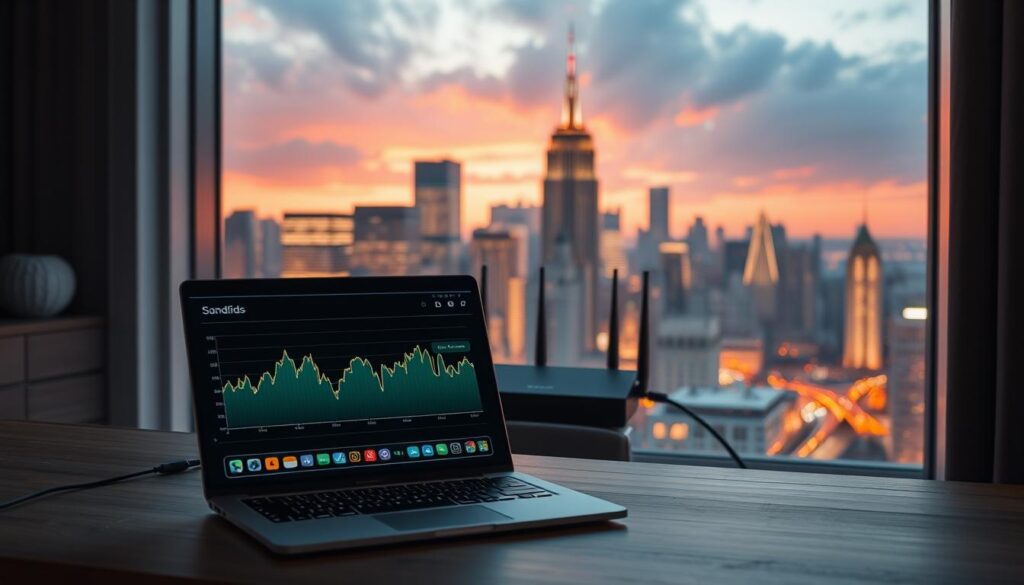
Encryption adds overhead, but modern protocols minimize impact. Test different servers and times of day to find a pattern that works for your workflow.
- Enable auto‑reconnect so traffic stays routed through the tunnel during drops.
- Monitor throughput with simple tools to compare with and without the tunnel.
- Remember results vary by region, congestion, and peering between networks.
“Aim for stability and predictability for day‑to‑day browsing, streaming, and cloud apps.”
| Focus | Action | Why it matters |
|---|---|---|
| Server choice | Closest available | Lower latency, better speed |
| Testing | Different servers/times | Find consistent performance |
| Monitoring | Throughput checks | Confirm data improvements |
Reason Five: Smoother Travel Logins and Fewer CAPTCHAs
When traveling, appearing to log in from your usual city cuts down on account hurdles and extra verification steps.
Presenting a familiar location reduces abnormal sign‑in flags. Many services treat sudden IP changes as suspicious and prompt CAPTCHAs or multi‑step checks.
Practical tips:
- Connect before opening login pages so the service sees a consistent address.
- Pick a server near your home region to lower friction with banks, email, and productivity apps.
- Save commonly used endpoints in the app for quick access while traveling.
Devices and services still run checks, but a steady internet route can cut repeated verification loops. Test critical account logins before departure to confirm access patterns.
If one endpoint shows more CAPTCHAs or slowdowns, alternate nearby regions until you find a reliable option. Remember: this tool helps, but strong passwords and authenticator apps remain essential for account safety.
“Keeping a predictable login route smooths access and reduces time spent on verification prompts.”
| Situation | Recommended action | Benefit |
|---|---|---|
| Overseas login attempts | Choose home‑region endpoint | Fewer CAPTCHAs, smoother sign‑in |
| Repeated verification loops | Save favorite endpoints and test logins | Faster troubleshooting and less downtime |
| Endpoint congestion or blocks | Switch to nearby region | Maintain access without extra checks |
Reason Six: Gaming Benefits, DDoS Protection, and Trade‑offs
Competitive online play can benefit when your real address is obscured and traffic goes through trusted relays. That layer of protection helps stop targeted harassment or DDoS attacks from reaching players directly.
Performance varies by route. Some routes through vpn servers bypass congested ISP paths and cut ping. Others add latency because of extra hops and encryption overhead.
- Test multiple servers near your game’s hosts to find the lowest-latency path.
- Check packet loss and jitter, not just ping, to measure real playability.
- Enable split tunneling where available so game traffic stays optimal while other downloads run separately.
Practical trade‑offs: Encryption and extra hops can reduce throughput for some users. Keep the client updated and pick lightweight protocols to limit impact.
“Monitor performance during peak hours; congestion can change which server performs best.”
| Concern | Action | Benefit |
|---|---|---|
| DDoS or harassment | Mask public IP | Stronger protection for matches |
| Latency and jitter | Test nearby servers | Lower lag and more stable play |
| Anti‑cheat issues | Pick reputable providers and standard protocols | Fewer blocks and smoother logins |
Reason Seven: Business‑Grade Remote Access VPN and Zero Trust Security
Companies now need secure tunnels that tie identity and device checks to every session. For distributed teams, a business‑grade remote access vpn connects employees to company applications and private networks while enforcing policy and audit controls.
Zero Trust basics verify identity and device posture continuously. Access is limited to only necessary resources and networks are segmented to cut blast radius. Least‑privilege rules reduce exposure of sensitive information and slow lateral movement after compromise.
Self‑hosted versus cloud‑delivered options
Companies can choose Access Server for self‑hosted control over the vpn server, policies, and on‑prem or IaaS deployments (Docker, Linux, Hyper‑V, VMware).
CloudConnexa provides cloud‑delivered rollout with Zero Trust controls, content filtering, and IDS/IPS. Pricing starts near $7 per connection per month, with trials available. Both options integrate with identity providers for per‑application access.
Operational and compliance benefits
Enterprise add‑ons such as content filtering and intrusion detection add layers of defense around remote access. Centralized logs and enforced policies help with SOC 2, HIPAA, and ISO/IEC 27001:2022 compliance.
“Zero Trust reduces lateral movement by verifying identity, device posture, and context before granting access.”
- Start with a pilot group to test user experience and policies.
- Plan incident response: revoke credentials, rotate keys, and push policy updates across networks quickly.
- Choose the option that balances control, speed of rollout, and managed services for your company needs.
| Focus | Self‑hosted Access Server | CloudConnexa (cloud) |
|---|---|---|
| Control | Granular vpn server policies and on‑prem config | Managed infrastructure, faster deployment |
| Security features | Custom policies, identity integration | Zero Trust controls, content filtering, IDS/IPS |
| Compliance | Central logs, audit controls | Prebuilt compliance frameworks, hosted logging |
| Pricing | Variable by infra and scale | Starts ~ $7 per connection/month; trials available |
Set Up on Your Devices: Windows, Mac, iOS, Android, Fire TV, Apple TV, and Linux
Getting protection on every gadget starts with installing the right client for your operating system. The core flow is consistent: install, sign in, choose an endpoint, then connect.
Windows and macOS: desktop installers
On Windows download the .exe from your chosen providers, run the installer software, launch the client, sign in with your account, and establish the connection.
On macOS grab the .pkg or install from the App Store, allow system permissions, then open the app and connect.
iOS and Android: mobile installs
Search the App Store or Play Store for your provider, install the app, permit VPN/Network access when prompted, sign in, and tap connect. Mobile UIs usually present one‑tap connection for quick protection.
Fire TV and Apple TV: streaming boxes
For Fire TV and tvOS 17+ Apple TV, find the native app in the device store, install, sign in, and pick a region‑friendly endpoint for streaming.
Choose nearby servers for lower latency when gaming or watching live content.
Linux: packages and command line
Install with .deb packages via apt or run .sh installers after adding execute permission with chmod. Providers also offer command‑line clients; authenticate, then run the connect command to start the secure session.
- Tip: Check provider support pages for platform nuances, auto‑connect, and kill‑switch setup.
- Keep software updated on every device to get protocol improvements and security fixes.
- Test each device after setup to confirm a stable connection and expected speeds.
“Install, sign in, pick endpoint, connect — that simple flow makes protected browsing practical across all your devices.”
Optimize Your VPN Settings: Protocols, Split Tunneling, and Specialty Servers
Choosing the right protocol and specialty endpoint helps balance speed, encryption, and compatibility for each device. Small tweaks often solve slow connections or blocked networks without reinstallation.
Choosing a protocol
WireGuard usually delivers the fastest throughput with modern cryptography. OpenVPN remains the most trusted for broad support and mature security. IKEv2/IPSec shines on mobile when switching between Wi‑Fi and cellular.
| Protocol | Strength | Practical note |
|---|---|---|
| WireGuard | Speed, low overhead | Good for streaming and gaming |
| OpenVPN | Compatibility, stability | Works through many firewalls |
| IKEv2/IPSec | Mobile resilience | Fast reconnection on roam |
Split tunneling for selective routing
Split tunneling lets chosen apps go through the secure tunnel while other traffic stays on the local path. This reduces latency for everyday browsing and limits encryption overhead on non‑critical traffic.
Specialty servers and advanced options
Obfuscated servers hide tunneling when networks block proxy traffic. Double VPN (multi‑hop) adds an extra encryption layer for sensitive sessions. Tor over VPN provides layered anonymity. P2P servers optimize file‑sharing throughput and policy handling.
- Try Quick Connect for general privacy or pick specific regions for content and compliance.
- Monitor data throughput and latency when testing protocols to find the best balance.
- If a network blocks ports, switching protocol or port often restores a stable vpn connection.
- Keep a short list of high‑performing servers as fallbacks when congestion appears.
Multi‑Device and Home Network Coverage: Routers, Hotspots, and Non‑Native Devices
Covering your whole home network protects consoles, smart TVs, and other gear that lack native apps. Router‑level routing secures every device on the LAN so guests and hard‑to‑patch streamers inherit the same private network benefits as phones and laptops.

Router-level protection for consoles and streamers
Install a router profile or buy preconfigured hardware such as ExpressVPN AirCove or FlashRouters models that work with NordVPN, Proton, and Surfshark. Set the vpn server profile in the router dashboard.
All connected devices then route through chosen servers, giving household gadgets consistent encrypted access and policy control.
Windows hotspot workaround
Enable Mobile hotspot on Windows and share the VPN adapter to the virtual Wi‑Fi Direct adapter. This lets consoles or a streaming stick join your PC’s tethered network and gain encrypted connections without router firmware changes.
Smart TVs and streaming boxes
LG webOS and Samsung TizenOS TVs usually lack native clients and require router or PC‑hotspot routing for protected access. Label SSIDs (for example, “Home‑VPN” and “Home‑Direct”) so you can pick the private network when needed.
- Check ISP modem and router manuals to avoid double NAT that can break games or streaming.
- Test bandwidth and latency after enabling router routing to confirm gaming and playback quality.
- Save router configuration backups so firmware updates or reboots do not interrupt household connections.
Choosing a Reliable VPN Provider and Plan
Picking the right provider and plan shapes daily speed, privacy, and long‑term reliability. Focus on measured speed, audited privacy practices, and server reach in regions you visit most.
Speed, server network, privacy features, and support
Look for consistent performance under load. ExpressVPN is a top all‑around choice; NordVPN shows low average speed loss. Surfshark offers strong value plus unlimited simultaneous connections, while Proton’s free plan respects privacy and upgrades well.
Compare providers by audits, kill switch, split tunneling, obfuscation, and live support responsiveness.
Free vs. paid tiers and how many simultaneous connections you need
Free plans can work for light browsing, but paid plans deliver sustained speed, more servers, and streaming reliability. Track the number of connections your household needs before picking an option.
- Prioritize audited privacy, speed consistency, and server coverage in target regions.
- Evaluate service features and streaming success across major platforms.
- Consider Surfshark for unlimited connections or choose set limits on other plans.
- Verify refund windows and trial periods to test connections risk‑free.
| Provider | Strength | Best for |
|---|---|---|
| ExpressVPN | Balance of speed and servers | All‑round reliability |
| NordVPN | Low speed loss | Performance‑mindful users |
| Surfshark / Proton | Value / free privacy tier | Many connections / light use |
“Balance cost versus performance; a slightly higher fee often means fewer server swaps and better uptime.”
Conclusion
Quick wrap: follow four steps—install official client, sign in, pick a nearby or region‑specific server, then confirm the vpn connection—to keep browsing private and predictable.
Why it matters: encryption shields sensitive data and masks your public address, which reduces tracking, login friction while traveling, and risks on shared networks.
Pick WireGuard for speed, OpenVPN for broad compatibility, or IKEv2/IPSec for mobile resilience. Test several servers and record go‑to endpoints for streaming or low latency gaming.
Extend coverage via router setup or a Windows hotspot so consoles and smart TVs join the same private network. For companies, consider remote access options with Zero Trust controls and Access Server or CloudConnexa for scaled support.
Track metrics, update software, and keep fallback connections ready when on the road.
FAQ
What are the top reasons to always use a VPN?
A private network protects online activity by encrypting data, masking your IP address, and hiding location. It defends sensitive data on public Wi‑Fi, helps avoid ISP throttling, unlocks geo‑restricted content, improves travel logins, and offers business remote access and DDoS protection for gamers.
Why does a VPN matter for U.S. users today?
With widespread tracking, targeted ads, and frequent data collection by ISPs and apps, an encrypted connection reduces exposure. It also protects remote access to company systems, secures streaming sessions, and helps maintain privacy when using shared networks at cafes, airports, and hotels.
How do I set up and start using a VPN on my device?
Download the client from a reputable provider’s site or official app store, sign in, pick a server by country or speed, then connect. Verify your encrypted connection by checking your IP address and ensuring traffic routes through the selected server.
How does VPN tunneling shield sensitive data?
Tunneling creates an encrypted path between your device and the service’s server, so local networks and ISPs can’t read packet contents. That encryption protects passwords, banking and personal information from interception and man‑in‑the‑middle attacks.
Can a VPN mask my IP address and reduce tracking?
Yes. The server’s IP replaces your device IP, which limits tracking and reduces targeted ads tied to your real location. Combined with privacy features and minimal logging, this helps keep browsing more anonymous.
Is public Wi‑Fi safe with a VPN?
Using an encrypted connection on public Wi‑Fi greatly lowers the risk of eavesdropping and credential theft. It defends against common attacks on unsecured hotspots and provides a layer of security when you must access email, banking, or work resources.
Can a VPN help unblock streaming libraries while traveling?
Yes. Choosing a server in the desired country often restores access to region‑restricted libraries. Pick servers optimized for streaming to reduce buffering and ensure stable playback with major platforms.
How do I pick the right server for speed or location?
For best speed, select a nearby server with low latency or use a “quick connect” option. For content access, pick a server located in the country of the service you need. Specialized servers are useful for streaming, P2P, or obfuscated traffic.
Will a VPN prevent ISP throttling?
It can. By hiding the types of traffic and destination, an encrypted connection makes it harder for ISPs to identify and throttle streaming or gaming. Results vary by provider and network conditions, so testing different servers helps.
How does a VPN reduce login friction and CAPTCHAs when traveling?
Stable connections and consistent IP addresses from a chosen server lower the chance of repeated identity checks. Using nearby or country‑specific servers reduces sudden location changes that trigger extra verification prompts.
What gaming benefits does a VPN offer and what are the trade‑offs?
A private network can protect against DDoS, reduce ping by routing through faster paths, and allow access to region‑locked game content. Trade‑offs include possible latency increases and the need to pick low‑latency servers for competitive play.
What is business‑grade remote access and Zero Trust with a VPN?
Business solutions combine secure tunneling with Zero Trust controls and least‑privilege access to protect corporate apps. Companies choose self‑hosted or cloud‑delivered options depending on compliance, scalability, and management needs.
How do I set up on Windows, macOS, iOS, Android, Fire TV, Apple TV, or Linux?
Install the desktop app or installer for Windows and macOS, or download from the App Store and Play Store for mobile. For Fire TV and Apple TV use native apps or account sign‑in. Linux often uses .deb/.sh packages or command‑line clients—follow provider guides.
Which protocol should I choose: WireGuard, OpenVPN, or IKEv2/IPSec?
WireGuard offers modern speed and efficiency, OpenVPN provides broad compatibility and stability, and IKEv2/IPSec works well for mobile reconnections. Pick based on device support, speed needs, and security preferences.
What is split tunneling and when should I use it?
Split tunneling routes selected apps or sites through the encrypted connection while leaving other traffic on the local network. It preserves bandwidth and local access for printers or smart devices while protecting sensitive apps.
What are obfuscated, double VPN, Tor over VPN, and P2P servers?
Obfuscated servers hide VPN usage to bypass firewalls, double VPN routes through two servers for extra anonymity, Tor over VPN sends traffic through the Tor network after the server, and P2P servers are optimized for file sharing and allowed traffic.
How can I cover multiple devices and non‑native hardware at home?
Use a router‑level client to protect consoles like Xbox and PlayStation, and streaming boxes like Roku. Windows hotspot sharing can pass protection to other devices. Choose routers or firmware that support the tunneling protocol you prefer.
How do I choose a reliable provider and plan?
Compare speed, server network size, privacy features, logging policy, and customer support. Decide between free and paid tiers based on limits and security. Count simultaneous connections to cover phones, laptops, tablets, and smart TVs.