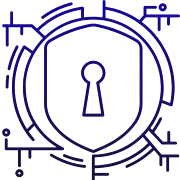Email attachments often travel unprotected. Many people miss how exposed messages can be in transit. Intercepted mail can harm livelihoods and privacy.
This short guide shows a practical, step-by-step way to add stronger protection. You will learn plain-language basics of encryption and when to use end-to-end options like S/MIME or Microsoft Purview Message Encryption.
We cover built-in tools such as Microsoft Purview, S/MIME in Outlook and iOS Mail, Gmail’s Confidential Mode, and hosted S/MIME for Google Workspace. You’ll also see how TLS differs from true end-to-end protection and why that matters for sensitive data.
Expect clear actions. The guide explains attachment behavior, temporary passcodes via the Microsoft 365 Message Encryption portal, and how recipients on other services can still open protected messages. It focuses on easy, repeatable steps so users can boost security without switching platforms.
Key Takeaways
- Understand why email protection matters for privacy and compliance in the United States.
- Learn simple tools: Microsoft Purview, S/MIME, and Gmail Confidential Mode.
- Know the limits of TLS and when to use end-to-end style protections.
- See how attachments and passcodes affect recipient access.
- Follow easy, repeatable steps to protect sensitive data without a platform change.
Why Encryption Matters Today: Protecting Sensitive Data from Hackers and Interception
Modern threats make it risky to assume email travels safely across networks and servers. Attackers scan traffic and may read or alter messages sent without encryption while those messages move or sit on intermediate systems.
Transport layer security protects the link between mail hosts, but it does not guarantee the message stays unreadable after delivery. TLS secures the transport path, not the stored contents on recipient servers.
End-to-end methods like S/MIME or Microsoft Purview Message Encryption keep the payload encrypted so only the intended recipient can open it. That level of encryption raises the bar against interception, misdelivery, or unauthorized mailbox access.
Gmail’s Confidential Mode helps by adding restrictions—no forwarding, expiration dates, or SMS passcodes—but it is not true end encryption. Determined actors can still find ways around those limits.
- For casual notes, TLS may be enough.
- For regulated or confidential sensitive information, use S/MIME or Purview Message Encryption.
- Check recipient provider compatibility: if a server lacks TLS, a message could travel unprotected.
Security and compliance frameworks in the U.S. (HIPAA, PCI DSS, GDPR expectations) expect reasonable protections for data in transit and at rest. The next sections show practical steps to enable stronger protections in Outlook, Gmail, and iOS.
Core Concepts You Need Before You Start
Start by understanding how layers of protection differ and what each one actually secures. That makes setup choices clearer and reduces delivery surprises.
Transport layer security vs message-level protection
Transport layer security creates a protected tunnel between mail servers. It helps while messages move across the network.
It does not guarantee the stored message remains unreadable after delivery. For that, message-level methods are required.
End-to-end methods, S/MIME, and keys
S/MIME relies on digital certificates for the sender and recipient. The sender uses the recipient’s public key to lock a message.
The recipient uses a private key to open it, so only that person can read the contents. S/MIME also supports digital signing to prove authorship.
Microsoft Purview Message Encryption vs S/MIME
MPME is centrally managed in Microsoft 365 and uses policies like Encrypt or Do Not Forward. It is simpler for admins and users in a single tenant.
S/MIME gives strict end encryption control but needs certificates and compatible clients for both sender and recipient. Do not apply MPME and S/MIME to the same message; remove one before using the other.
| Feature | S/MIME | Microsoft Purview Message Encryption | Hosted S/MIME (Gmail) |
|---|---|---|---|
| Management | User certificates, decentralized | Central admin policies (Microsoft 365) | Admin-enabled via Workspace console |
| Recipient access | Requires S/MIME-capable clients and keys | Portal or passcode options for external recipients | Clients show padlock; compatible users get end encryption |
| Use case | Strict end-to-end control, signing | Policy-driven protection across a tenant | Enterprise-level S/MIME for Google Workspace |
- Check client compatibility before sending sensitive email.
- Choose S/MIME for per-message key control; choose MPME for broad policy enforcement.
Encrypt Email in Outlook the Right Way
This section explains how to send encrypted messages from Outlook and how attachments behave for different recipient types.
New and Classic Outlook with Microsoft Purview Message Encryption
Compose a new message, open Options, select Encrypt, then pick Encrypt-Only or Do Not Forward. MPME applies per message; you cannot set it as a global default.
No Permission Set falls back to transport layer security for the connection. TLS protects the path but does not protect message contents after delivery, so use it only for low-risk notes.
Using S/MIME in Outlook
Obtain a digital certificate, then install it via File > Options > Trust Center > Trust Center Settings > Email Security > Settings. Select the certificate and choose Encrypt with S/MIME per message.
To make encryption default, enable “Encrypt contents and attachments for outgoing messages.” Only do this when all recipients can decrypt using their certificates.
Outlook.com in the Browser and Recipient Access
Outlook.com (Microsoft 365 Family/Personal) shows Encrypt and Do Not Forward. With Do Not Forward, Office attachments remain encrypted after download; other file types may be saved unprotected.
Non-Outlook recipients use the Microsoft 365 Message Encryption portal. They can sign in with a Microsoft, Google, or Yahoo account, or use a temporary passcode to view the message and download attachments.
Warning: Never apply MPME and S/MIME to the same message. Remove one protection before adding the other to avoid delivery failures.
| Action | New/Classic Outlook | S/MIME |
|---|---|---|
| How to apply | Compose > Options > Encrypt > choose policy | Install cert > Email Security > select certificate > Encrypt |
| Default option | Per message only | Can enable default encryption if all recipients support it |
| Attachment behavior | Do Not Forward keeps Office files encrypted after download | Attachments encrypted for recipients with matching certs |
| External recipient experience | Portal with sign-in or passcode | Must have S/MIME-capable client and key |
Quick troubleshooting: If a recipient cannot open a Do Not Forward attachment, ask them to open Office files with an Office app tied to a Microsoft account. Always send a protected test message to a secondary account to verify the recipient experience before broad rollout.
Encrypt Email in Gmail: Confidential Mode and S/MIME
Gmail balances usability and protection: TLS protects mail in transit, Confidential Mode adds access controls, and hosted S/MIME gives message-level cryptography for enterprise accounts.
Free Gmail uses TLS by default while messages travel. If a recipient’s mail servers lack TLS, a message may be sent without transport layer protection. That risk matters for highly sensitive contents or regulated data.
Confidential Mode adds an expiration date, optional SMS passcode, and blocks forwarding, copying, printing, and downloading. It reduces casual resharing but is not true end-to-end email encryption.
Google Workspace Enterprise admins enable hosted S/MIME in Admin console: Apps > Google Workspace > Gmail > User Settings. Admins then manage certificates, or allow users to upload them. After setup, Gmail will select the strongest protection when you send or receive mail.
Watch the padlock during composition: green = hosted S/MIME, gray = TLS, red = no encryption. Create a short internal guide so senders know when to use Confidential Mode versus S/MIME, and tell external recipients if S/MIME certificates are required.
Encrypt Email on iPhone with iOS Mail
iOS Mail supports S/MIME for message-level protection. After you install a digital certificate, the app can send encrypted messages to compatible contacts.
Adding and trusting an S/MIME certificate on iOS
Obtain an S/MIME certificate from your provider or employer and install it on the device. Open Settings > Mail > Accounts, choose the account, tap Advanced, then select the certificate and trust it.
Enable Encrypt by Default to make protection automatic for outgoing mail from that account.
Composing encrypted messages and toggling the padlock
When you write a message, iOS Mail shows a padlock in the address field. A closed padlock means the message is protected; an open padlock means it will send unprotected.
Tap the padlock to toggle protection when you have multiple recipients or if a contact lacks a valid public certificate.
- Only contacts with valid public certs can receive encrypted mail; they decrypt with their private key on their device.
- Checklist: certificate installed, Encrypt by Default on, verify padlock closed, send a test to confirm decryption with the recipient.
- Troubleshoot: ask the contact for their certificate via a signed message or update their contact entry with S/MIME details.
Mobile privacy tip: enable a device passcode and Face ID/Touch ID, and keep certificates current so encryption works reliably for all users.
Encrypt Your Files and Emails Easily: Step-by-Step for Files
File-level protection works best when you match the tool to the task and verify recipient access first. Pick a method that fits whether you need a quick archive, a full container, or a public-key workflow.
Tools to consider:
- 7-Zip — fast encrypted archives for single folders.
- VeraCrypt — full containers or mounted volumes for many documents.
- GnuPG — public-key encryption for exchanging data without passphrases.
- AxCrypt — simple single-file protection for everyday use.
Choose an algorithm such as AES where available; AES is widely supported and recommended over older options like Blowfish for most use cases.
Follow simple steps: select the file, pick the algorithm, create a strong passphrase or import the recipient’s key, then save the encrypted output with a clear extension.
Safe sharing: send the encrypted item by email or cloud, but share the passphrase via a separate channel (phone or SMS) or use the recipient’s public key to avoid passphrase exchange.

| Task | Best Tool | Why |
|---|---|---|
| Quick encrypted archive | 7-Zip | Easy, cross-platform, AES support |
| Volume or many files | VeraCrypt | Container-level protection, mounts as a drive |
| Key-based sharing | GnuPG | Public-key model avoids passphrase exchange |
| Single-file everyday | AxCrypt | Simple UI, Windows integration |
Choose the Right Layer of Security for Your Use Case
Pick a protection layer by balancing threat level, recipient tools, and how long the data must remain private.
When TLS is enough and when you need end-to-end protection
TLS protects the transport layer while mail moves between servers. Use it for routine updates and low-risk notes when recipients are known to support TLS.
Step up to message-level protection for regulated, confidential, or high-risk data. True end encryption prevents hosts from reading message contents after delivery.
Selecting between S/MIME, Microsoft Purview Message Encryption, and Gmail Confidential Mode
S/MIME uses certificates for sender and recipient. It offers end-to-end properties and digital signing, but recipients need compatible clients and valid keys.
Microsoft Purview Message Encryption is policy-driven. It scales across a tenant and gives external recipients portal access with mainstream accounts or temporary passcodes.
Gmail Confidential Mode adds expirations and no-forwarding controls. It reduces casual resharing but does not provide full end-to-end guarantees.
- Choose S/MIME when you can manage certificates and need signature or strict end encryption.
- Choose Microsoft Purview when you need centralized policies and easier external access.
- Use Confidential Mode for lightweight controls and short-lived privacy windows.
Practical tips: Document which messages require which layer. Test cross-organization flows so recipients can access content smoothly. Verify how attachments behave after download when using Do Not Forward or similar controls.
Troubleshooting, Compatibility, and Best Practices
When protected messages fail to open or attachments look wrong, a short checklist often solves the issue.
Reading protected messages across clients, portals, and temporary passcodes
Outlook and Microsoft 365 accounts can usually read encrypted messages directly in the app or browser. Other recipients open messages via the Microsoft 365 Message Encryption portal.
The portal lets recipients sign in with a Microsoft, Google, or Yahoo account. If they cannot sign in, a temporary passcode sent by email will let them view the message and download attachments.
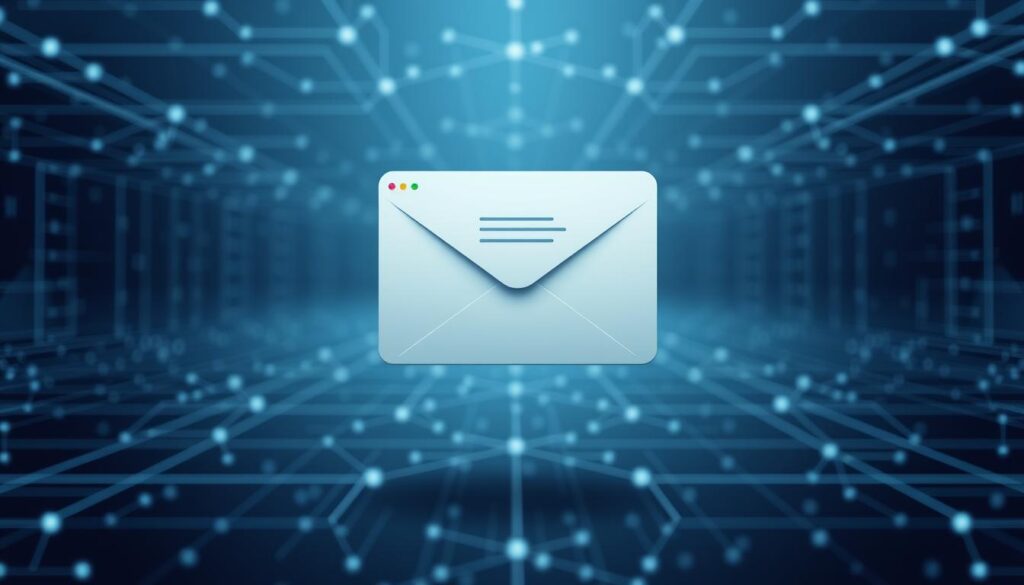
Avoiding conflicts: not mixing MPME and S/MIME
Do not apply both protections to the same message. Remove S/MIME signing or encryption before applying Microsoft Purview Message Encryption, or remove MPME first if you must use S/MIME.
This simple sequence prevents delivery failures and ensures recipients with compatible clients can decrypt the contents.
Compliance and privacy by design: HIPAA, PCI DSS, and attachments
Encryption reduces exposure of sensitive contents in transit and at rest, helping meet HIPAA and PCI DSS expectations. Treat attachments as part of the protected data set.
With Do Not Forward, Office attachments remain encrypted after download so unauthorized users cannot open or reshared them. Document fallback steps for external recipients and keep a clear support path.
- Quick sender checks: verify padlocks or labels before you send.
- If a recipient reports trouble, suggest portal access with a temporary passcode.
- Test common clients and mobile devices periodically to confirm recipients can send receive protected messages and view attachments.
Best practice: adopt a privacy by design approach. Limit access, use expirations where useful, and train staff to choose stronger protections for regulated data.
Conclusion
Conclusion
To finish, confirm compatibility, pick the right protection layer, and test a send/receive flow.
Choose message-level protection for sensitive data when recipients support S/MIME or Microsoft Purview Message Encryption. Use Gmail’s Confidential Mode for short-lived controls and hosted S/MIME in Workspace for stronger protection across accounts.
Protect documents with tools like 7-Zip, VeraCrypt, GnuPG, or AxCrypt and use AES where available. Avoid applying MPME and S/MIME to the same message; TLS secures transit but not contents at rest.
Quick checklist: pick the right layer of security, verify the padlock or label, confirm recipient access, note any expiration date, and test a protected send with a colleague. A few simple steps turn secure email and file handling from a task into routine protection against hackers and accidental disclosure.
FAQ
What is the difference between TLS and message-level encryption?
Transport Layer Security (TLS) protects data while it moves between mail servers or between your device and a server. It prevents interception in transit but does not protect the message after it is delivered. Message-level encryption (S/MIME, PGP, or Microsoft Purview Message Encryption) encrypts the content so only the sender and intended recipients can read it, even if stored on mail servers.
When is TLS sufficient and when do I need end-to-end protection?
Use TLS for routine, low-risk communications because it encrypts transit. Choose end-to-end protection when messages contain sensitive information—medical records, financial data, or client secrets—or when compliance (HIPAA, PCI DSS) or strong privacy guarantees are required. End-to-end keeps content unreadable to intermediaries and most service providers.
How does S/MIME work and what do I need to use it?
S/MIME uses digital certificates to sign and encrypt messages. Both sender and recipient need certificates (public/private key pairs). Install a certificate from a trusted certificate authority in your mail client, enable S/MIME, and exchange signed messages so clients can verify keys and encrypt to the recipient’s public key.
What is Microsoft Purview Message Encryption (MPME) and when should I use it?
Microsoft Purview Message Encryption is a cloud-based service that lets organizations enforce encryption and rights management without per-user certificates. Use MPME for enterprise scenarios where centralized policy, “Do Not Forward,” and easy management are priorities, and when recipients may not have S/MIME certificates.
How do I send an encrypted message from Outlook (desktop and web)?
In Outlook desktop, enable S/MIME or use Microsoft Purview options from the Options ribbon to apply message encryption or rights restrictions. In Outlook on the web, select Encrypt or Do Not Forward from the toolbar. If using S/MIME, ensure the recipient’s certificate is trusted; MPME works even if recipients don’t have certificates.
What are Gmail Confidential Mode and hosted S/MIME differences?
Confidential Mode in Gmail adds expiration and revocation controls and may require recipient verification, but it’s not true end-to-end encryption—the content is accessible to Google systems. Hosted S/MIME on Google Workspace Enterprise provides message-level encryption using certificates, offering stronger end-to-end-like protection when properly configured.
How can I read encrypted email if I don’t use the same mail client as the sender?
Many services provide portal-based access where you authenticate to read the message, or they send a temporary passcode. For S/MIME, you need a compatible client and your private key. If using MPME, recipients often receive a link to a secure viewer that handles decryption after authentication.
What are best practices for encrypting file attachments before sending?
Use a reputable tool such as 7-Zip, VeraCrypt, or GnuPG to create encrypted archives using strong algorithms like AES. Protect archives with long, unique passphrases and share passphrases out-of-band (phone, secure messaging). Avoid sending passphrases in the same email as the attachment.
How should I manage and store private keys and passphrases securely?
Store private keys in hardware tokens or encrypted key stores, and back them to secure, offline locations. Use a password manager for passphrases, enable two-factor authentication on accounts, and rotate keys or passphrases if compromise is suspected. Limit access to keys to authorized users only.
Can I mix Microsoft Purview Message Encryption and S/MIME on the same message?
Mixing MPME and S/MIME on the same message can cause conflicts and unexpected behavior. Choose one method per message. Use policies to ensure consistent application across the organization and educate users on which method to apply in each scenario.
How do I enable S/MIME on an iPhone for iOS Mail?
Import and trust your S/MIME certificate in iOS Settings > Mail > Accounts or install the certificate profile, then enable S/MIME for the account. In the Mail compose screen you can toggle the padlock icon to sign or encrypt messages when recipient certificates are available.
What compatibility issues should I watch for across different mail clients and services?
Differences in S/MIME support, certificate trust chains, and portal implementations can create compatibility gaps. Attachments may change encoding or be blocked by secure viewers. Test cross-client flows (Outlook, Gmail, Apple Mail) and provide clear recipient instructions when sending encrypted content to external users.
How do I comply with regulations like HIPAA or PCI DSS when sending sensitive information?
Use approved encryption methods for data in transit and at rest, apply access controls, log access, and keep policies and training current. Choose solutions that support audit trails and centralized policy enforcement, and consult legal or compliance teams to map technical controls to regulatory requirements.
Are there simple, free tools for encrypting single files before sharing?
Yes. 7-Zip can create AES-256 encrypted archives, and GnuPG offers public-key encryption for files. Both are free and widely used. Ensure recipients know how to decrypt and that you transmit keys or passphrases securely, not in the same message as the encrypted file.