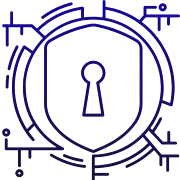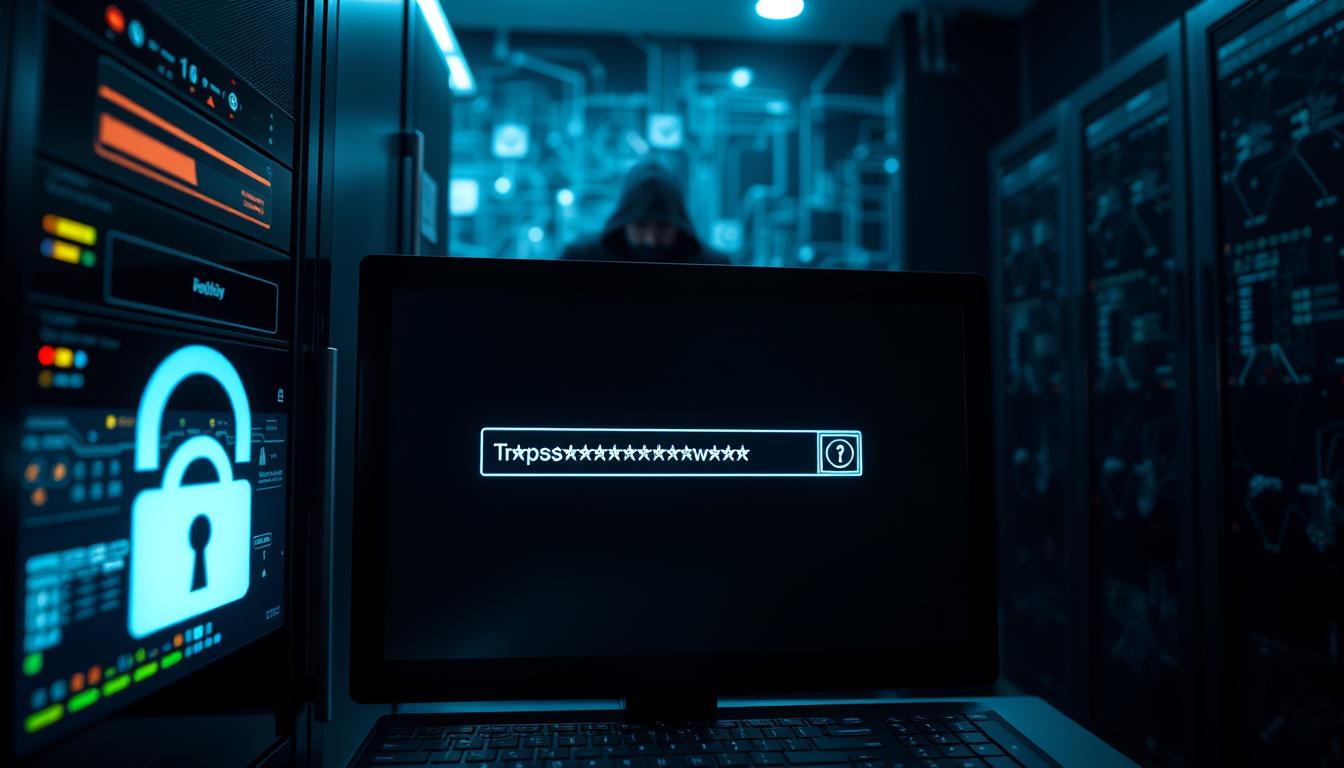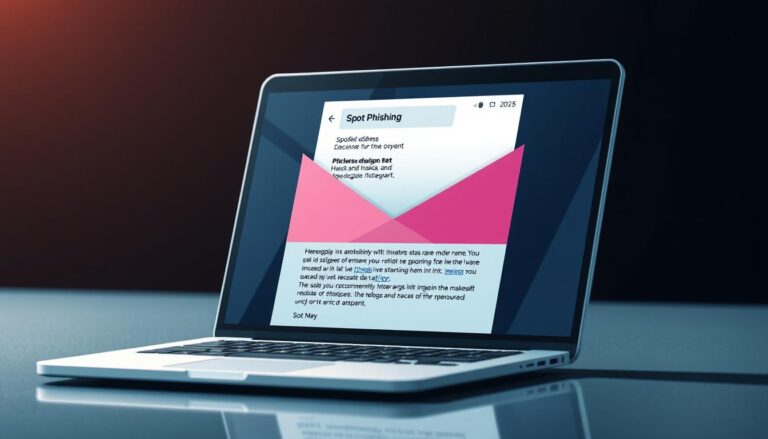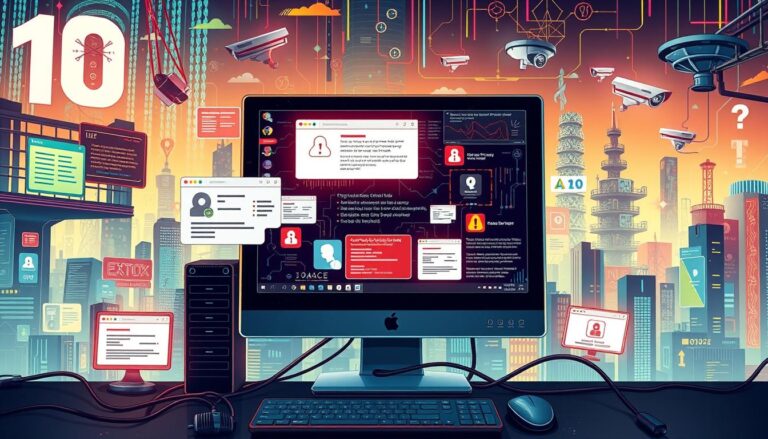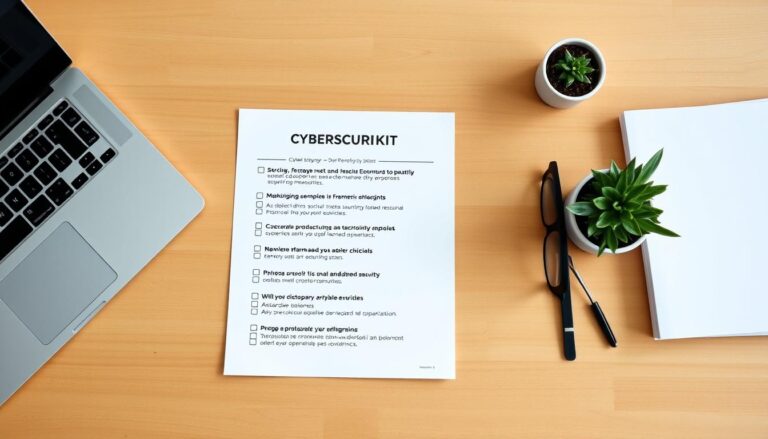How to Protect Your Passwords from Hackers
Your password is often the single control that stands between private information and strangers online. Many people reuse one login across sites, which raises the risk of identity theft if any service is breached.
This short guide lays out clear steps to reduce account takeover. You will learn how to create strong, unique passwords and which security features to enable. We also cover 2‑step verification, password managers, and hardware options for those who want extra defense.
Why hackers succeed: weak or short passwords, reuse across accounts, and ignoring built‑in security leave people exposed on the modern web. Later sections explain spotting phishing and responding to suspicious activity.
What to expect: practical, prioritized tips you can use today, plus routine checks like Google’s Security Checkup, app updates, and device locks. Follow the steps here and you’ll build several layers of defense rather than relying on one barrier.
Key Takeaways
- Create long, unique passwords and avoid reuse.
- Enable 2‑step verification and stronger sign‑in options.
- Use a password manager to store complex credentials.
- Watch for phishing and social engineering attempts.
- Perform regular security checkups and keep devices updated.
Protect Your Passwords from Hackers: Essential Steps to Lower Your Risk
Begin by giving each account its own long, unique passphrase. According to PrivacyRights.org, strength comes from length, complexity, and randomness. Sophos reports over 30% of people reuse the same password across sites, which makes credential stuffing far more effective.
Make sure each account has its own strong password or passphrase
Use a different credential for every site so a breach at one service cannot cascade to multiple accounts. Replace short or simple strings first.
Turn 2-step verification on wherever possible
Google recommends enabling 2‑Step Verification and prefers security keys or Google Prompts. Adding this layer cuts the chance that password-only attacks will succeed.
- Priority moves: stop reuse, strengthen weak entries, and secure your recovery email address and phone number.
- Automated attacks like credential stuffing target reused credentials. Different passwords block that path.
- Revisit these basics after news of major breaches to keep risk low across your web accounts.
Create Strong, Unique Passwords That Resist Attacks
Long, uncommon passphrases make automated guessing far harder and are the single best step to raise account resilience. Aim for length first: every extra character multiplies the work required by brute‑force systems.
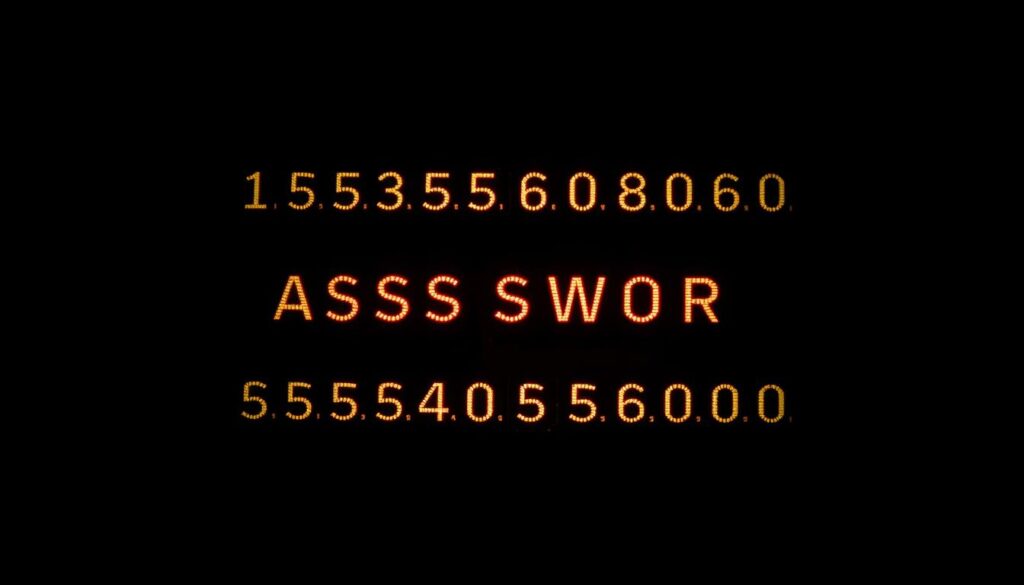
Aim for length, complexity, and randomness to boost guess resistance
Do not rely on short words or simple patterns. Mix uppercase and lowercase letters, numbers, and special characters. Random placement of these elements beats predictable rules.
Never reuse passwords across multiple accounts to prevent credential stuffing
Use unique credentials for each site so one leaked entry can’t be tried elsewhere. If a critical account still uses one password you reuse, update it in the account settings now.
Avoid dictionary words, personal information, and common sequences
PrivacyRights.org warns against names, birthdays, and keyboard walks. Attackers test those first.
Use memorable passphrases or sentence‑initials with numbers and special characters
“Take the first letters of a sentence you know, add numbers and symbols, and you get a strong, memorable key.”
- Prioritize length: aim for a long passphrase rather than a short complex word.
- Avoid personal information: no names, dates, or predictable sequences.
- Build a simple rule set: sentence initials, four random words, or mixed characters to produce high entropy.
Retire weak or recycled credentials on important accounts and confirm changes saved. Plan to move to a manager later so you no longer need to memorize one password for everything.
Turn 2-Step Verification and MFA On for Critical Accounts
Make multi-factor steps the rule for critical accounts like email, cloud storage, and banking. These services hold recovery routes and financial data, so add a second factor before an attacker can act.
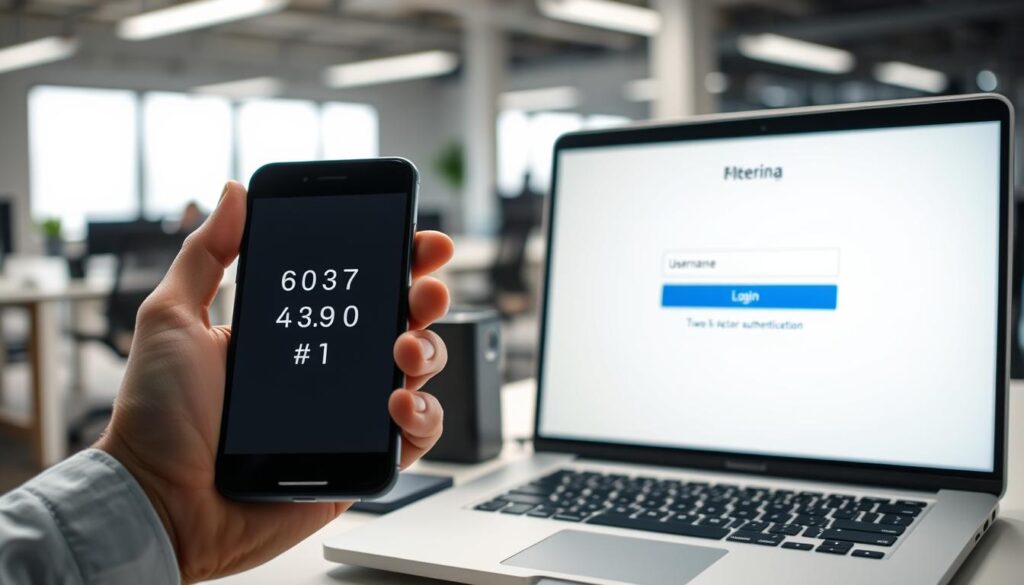
Choose the strongest verification method available. Security keys (FIDO/U2F) are the top option. They stop phishing and man-in-the-middle tricks because a physical key proves the device is legitimate.
- Turn 2-step verification on for email, cloud, and bank accounts first to limit damage from a leaked credential.
- Prefer security keys as the most secure second step; they work across devices and browsers that support FIDO.
- When keys aren’t an option, pick Google Prompts over SMS codes—prompts are tied to your device and harder to intercept.
- Consider Advanced Protection if you face targeted attacks. It requires security keys and blocks risky apps and connections.
- Revisit security questions and use nonpublic or random answers stored safely, since common answers are easy to research.
- Add backups (extra keys, app codes) and save recovery codes so a lost device doesn’t cut off access.
- Audit apps and devices that have access and revoke anything unknown after you enable MFA.
- Verify primary email and recovery options so alerts and account recovery reach you reliably.
Consider Using a Password Manager for Safer, Easier Access
Consider using a dedicated manager to handle long, random passwords for every account. A good tool generates and autofills complex credentials so you no longer reuse weak strings across sites.
Generate and store strong credentials across devices and sites
Use a password manager to create long, random passphrases and save them securely. This reduces reuse and human error when signing into apps and services.
Set a complex primary password and enable MFA on the manager
Make sure the vault uses a complex primary password and enable verification with MFA (TOTP or a security key). The Government of Canada advises this to protect the encrypted store.
Choose between built-in browser managers and trusted standalone tools
PrivacyRights.org notes modern browsers (Edge, Chrome, Firefox, Safari) include built-in managers. Standalone tools often add breach monitoring, secure notes, and better portability across apps.
| Feature | Browser Manager | Standalone Tool | Recommendation |
|---|---|---|---|
| Convenience | Auto-fill across tabs | Cross-platform apps and extensions | Use either for daily use |
| Security | Good, tied to browser profile | Stronger vault controls and monitoring | Prefer standalone for sensitive accounts |
| Recovery | Depends on browser account | Secure notes for recovery codes | Store recovery and email address safely |
| MFA Support | Limited | Built-in TOTP and key support | Enable verification on the manager |
“Store recovery codes and test autofill to avoid filling on fake sites.”
Keep Your Accounts and Devices Secure with Updates and Checks
Routine maintenance matters. Regular updates and quick audits close holes that attackers use on the web. These simple steps improve overall security for both accounts and devices.
Run Google’s Security Checkup
Start with a guided review. Google’s Security Checkup flags recovery phone and email gaps, suggests enabling 2‑Step Verification, and lists third‑party app access.
Run the checkup and resolve recommended actions to keep each account in good standing.
Keep systems, browsers, and apps up to date
Install operating system and browser updates promptly. Updates patch known vulnerabilities that attackers exploit.
Enable automatic updates where possible and use Google Play Protect on Android to scan apps for threats.
Use screen locks and review activity
Turn on PINs, passcodes, or biometrics on all devices to block casual access and limit misuse if a device is lost.
Periodically review sign‑in activity and uninstall outdated apps or extensions that request excessive permissions. Keep a secure record of current recovery addresses so you can reassert control quickly if needed.
- Quick steps: run Security Checkup, update software, enable auto‑updates, and turn on screen locks.
- Review app permissions and sign‑in activity often to spot anomalies early.
Spot Phishing, Suspicious Messages, and Risky Apps Before They Strike
Attackers often hide in plain sight. A fake email can look official while trying to collect sensitive information or trick you into clicking a harmful link.
Verify sender address, URLs, and unexpected requests
Inspect the sender email address closely and hover over links to preview the destination. Fraudsters use look‑alike domains and urgent language to push quick actions.
Don’t click untrusted links; report phishing in Gmail
If a message asks for personal information or to sign in, navigate to the site manually using bookmarks instead of following links. Use Gmail’s report option to flag phishing and help platform defenses.
Use Chrome Password Alert and review app access
Turn on Password Alert in Chrome. It warns when your Google password is entered on a non‑Google site, so you can change the password immediately.
Regularly check third‑party apps with access to your account and remove those you don’t recognize or that ask for excessive permissions.
| Risk | What to check | Action |
|---|---|---|
| Suspicious email | Sender address, link preview, attachments | Report as phishing, do not open attachments |
| Impersonation site | URL similarity, SSL padlock, unexpected sign‑in prompts | Use Password Alert, change password if leaked |
| Third‑party app | Permissions, last used date, developer info | Revoke access or limit permissions |
Monitor activity and act fast on signs of compromise
Watch for unexpected password reset emails, unfamiliar devices, or login attempts from odd locations. If you spot suspicious activity, change the password, sign out of all sessions, and re‑enable MFA.
- Verify addresses and hover links before clicking.
- Report phishing in Gmail and use bookmarks for logins.
- Enable Password Alert and audit third‑party apps regularly.
- Check breach lists and update reused credentials across sites.
Stay vigilant—quick checks stop many attacks before they escalate.
Conclusion
A short routine of strong habits will make account takeovers much harder to pull off. Use these concise tips to lock down accounts across sites and reduce exposure.
Consider using a password manager to generate long, random passwords and store recovery codes. Set a strong primary password and enable verification like security keys or Google Prompts (2-step verification) so you do not rely on one password everywhere.
Make security routine: run Security Checkup, update apps and devices, prune third‑party access, and enable Chrome Password Alert. Randomize answers to security questions and watch for phishing or odd activity.
Act fast on unusual sign‑ins: change the password, sign out other sessions, and use backup codes. Layered steps reduce identity theft risk and keep information safer across the web.
FAQ
What is the simplest way to make each account more secure?
Use a strong, unique password or passphrase for every account. Aim for long, unpredictable combinations of letters, numbers, and symbols, or a memorable sentence-style passphrase. Avoid reusing credentials so a single breach doesn’t expose multiple accounts.
How does 2-step verification help protect accounts?
Two-step verification (2SV) adds a second layer beyond your password, such as an authenticator app, hardware security key, or push prompt. This reduces the chance that a stolen password alone will grant access, especially for email and financial accounts.
What makes a password strong and resistant to attacks?
Strength comes from length, complexity, and randomness. Use at least 12 characters, mix upper- and lowercase letters, numbers, and symbols, and avoid common words, personal data, or predictable sequences. Passphrases built from several unrelated words work well.
Why should I never reuse passwords across multiple sites?
Reusing passwords lets attackers pivot from one breached site to your other accounts through credential stuffing. Using unique credentials per site prevents a single compromise from cascading into account takeover.
Which second-factor option is most secure?
Hardware security keys (FIDO2/U2F) provide the strongest protection because they verify your device and resist phishing. Authenticator apps are a strong alternative; SMS codes are better than nothing but more vulnerable to interception and SIM swap attacks.
Should I use Google Prompts or text message codes?
Prefer app-based prompts (like Google Prompt) or authenticator apps over SMS when possible. Prompts are less likely to be intercepted and reduce the risk of phishing or SIM swap attacks associated with text messages.
When should I consider Advanced Protection or similar services?
Use Advanced Protection if you face targeted attacks — for example, if you are a public figure, journalist, or handle sensitive data. These programs require stronger sign-in methods and limit third-party access to reduce risk.
How can security questions weaken account protection?
Common security questions often use facts that can be researched or guessed. Revisit them and use unusual answers or treat them like additional passwords. Better yet, enable MFA so recovery relies less on easily obtained information.
Are password managers safe to use?
Reputable password managers like 1Password, LastPass, Bitwarden, or built-in solutions in browsers generate and store unique passwords securely across devices. Protect the manager with a strong primary password and enable MFA for the best safety.
Should I pick a browser’s built-in manager or a standalone tool?
Both can be secure. Built-in managers (Chrome, Safari, Firefox) are convenient and integrated. Standalone managers offer more features, cross-browser sync, and advanced security controls. Choose a trusted brand and enable MFA on the manager.
How often should I update my primary password for a manager or critical accounts?
Change it immediately if you suspect compromise or after a breach. Otherwise, focus on strong unique credentials and MFA; routine forced changes without cause can lead to weaker, more predictable passwords.
What routine checks help keep accounts and devices secure?
Run security checkups like Google’s Security Checkup, review account recovery options, remove unused devices and apps with access, and update operating systems, browsers, and apps to patch vulnerabilities regularly.
How can I protect devices from unauthorized physical access?
Enable screen locks with PINs, passwords, or biometric authentication (face or fingerprint). Use full-disk encryption where available and set devices to lock automatically after short idle periods.
How do I spot phishing emails and suspicious messages?
Verify sender addresses, hover over links to confirm destinations, and be cautious of unexpected requests for credentials or sensitive data. Look for poor grammar, urgent language, or mismatched domains. When in doubt, go directly to the service’s website instead of clicking links.
What should I do if I receive a suspicious link or attachment?
Do not click links or open attachments. Report the message as phishing in Gmail or your email client, delete it, and, if you clicked or entered credentials, change your password and run a security scan on your device immediately.
Can browser tools detect impersonation attempts?
Extensions like Google’s Password Alert and browser phishing protection can warn when a site imitates a sign-in page. Use these tools and keep the browser updated to improve detection of fraudulent pages.
How do I manage third-party app access to my accounts?
Periodically review connected apps and revoke access for services you no longer use or that request excessive permissions. Limit app access to the minimum necessary and prefer apps from reputable developers.
What actions should I take if I notice unfamiliar activity on an account?
Immediately change the account password, enable or review MFA settings, check recovery options, and sign out active sessions. If sensitive data was exposed, notify the service provider and monitor for fraud or identity theft.
Which tools can help monitor and recover from identity theft?
Use credit monitoring services, identity theft protection like Experian or LifeLock, and set alerts on financial accounts. Report fraud to your bank and the Federal Trade Commission (identitytheft.gov) if you suspect identity theft.