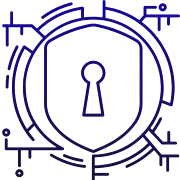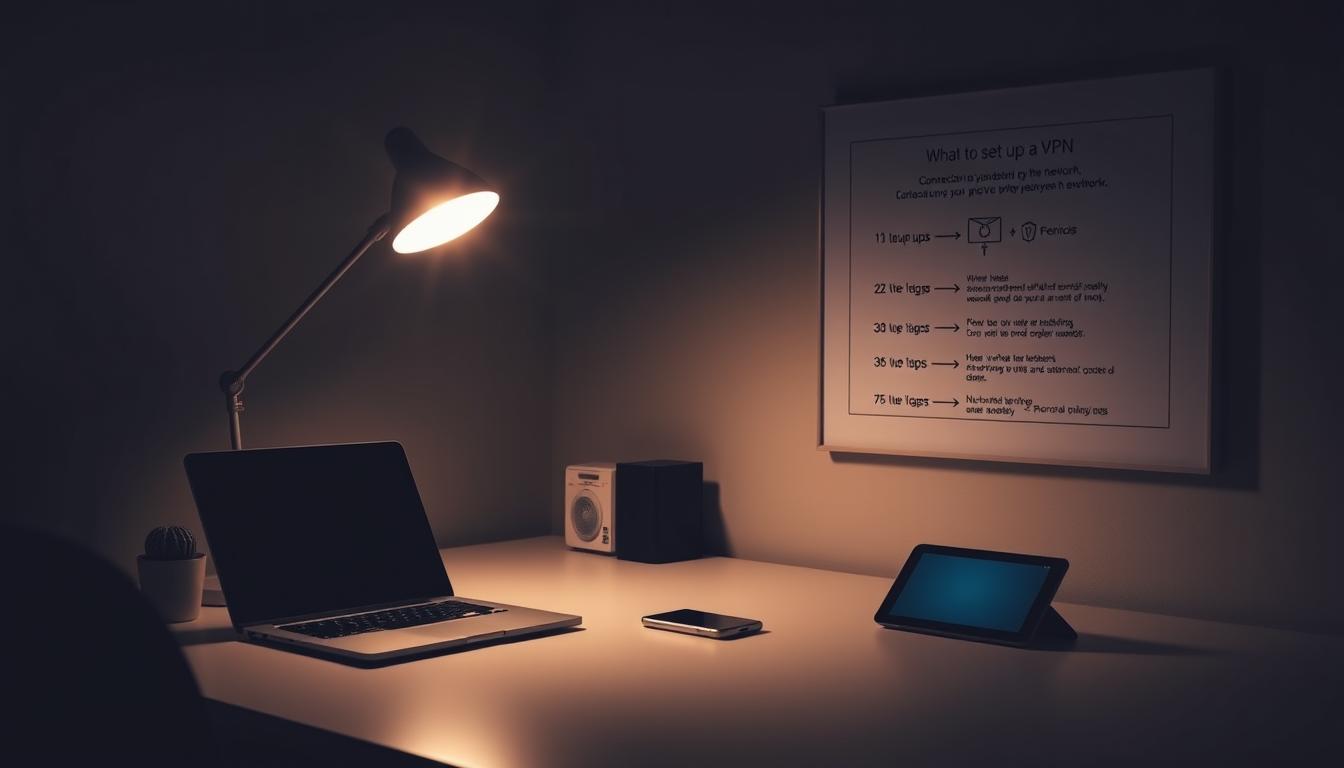How to Set Up a VPN on Any Device
Virtual private networks route your internet traffic through an encrypted tunnel so your ISP cannot see your web activity. The FTC has noted how internet service providers collect browsing and location data, so many users now consider extra steps to protect their data.
A reputable vpn service comes as an app across platforms. Typical steps are simple: create an account, install the app, sign in, connect to a nearby server, and confirm your new IP address and server location.
Expectations matter: a vpn improves privacy and security, masks your apparent address, and shields traffic on untrusted networks like public Wi‑Fi. It does not stop site logins, cookies, or advanced fingerprinting.
This guide walks through choosing vpns, quick-start setup, per‑device instructions, manual settings, protocol choices, verification, and troubleshooting. Follow the sections to decide if you need vpn and to configure one confidently and safely.
Key Takeaways
- A vpn app encrypts traffic and routes it through a remote server to boost privacy and security.
- The FTC reports that ISPs can collect extensive browsing and location data.
- Setup is usually: sign up, install the app, connect, and verify the new IP address.
- A vpn helps on public Wi‑Fi but does not stop cookies, logins, or fingerprinting.
- Top providers work across devices and balance privacy, speed, and usability.
Why and When to Use a VPN in the United States
When privacy matters, using a vpn sends your data through an encrypted tunnel so ISPs see far less.
Protect privacy from your ISP with an encrypted tunnel
A vpn routes your internet traffic through an encrypted tunnel to a remote server. This prevents your internet service provider from seeing the sites you visit, apps you use, or location history tied to web requests.
Access content and bypass local restrictions responsibly
A vpn masks your IP address with the server’s address. That can let you access services and content that vary by country. Follow local laws and platform terms when you use vpn to avoid misuse.
Understand what a VPN can’t do
VPNs do not stop malware, erase cookies, or guarantee total anonymity. Combine a vpn with ad blockers, antivirus, and careful settings for better protection.
“The FTC found ISPs can track visited sites, app usage, searches, and location data, which can be used for targeted profiling.”
- When to use vpn: public Wi‑Fi, travel, remote work, and to limit ISP profiling.
- Watch for services that block vpn traffic; switch server or settings if needed.
- Avoid free vpns that may trade privacy for revenue; choose reputable services for stronger security.
| Use Case | Benefit | Limit |
|---|---|---|
| Public Wi‑Fi | Encrypts traffic; hides browsing from local network | Doesn’t stop device malware |
| Travel or geo-access | Access region-locked content via remote server | May violate service terms or local rules |
| Daily privacy | Reduces ISP profiling and targeted ads | Doesn’t remove cookies or full fingerprinting |
How to Choose a VPN Service You Can Trust
Trustworthy vpn services combine audited no‑logs policies with strong, user‑friendly features. Look for clear privacy statements that say the provider does not keep traffic or IP logs, and verify those claims with independent audits such as Cure53 or KPMG.
Jurisdiction matters. A provider based in a Five Eyes country may face different legal pressures than one elsewhere. Check where servers operate across countries and whether legal tests showed no retained information during real requests.
Compare practical limits and perks. Count simultaneous devices, confirm which servers allow P2P, and review core features like a kill switch, split tunneling, modern protocols, and RAM‑only servers for added security.
- Price: average ~ $10/month; try short plans or free tiers before longer commitments.
- Performance: speeds vary by region and time; run trials to test real internet performance.
- Free tiers: expect caps and fewer servers; Proton VPN is a rare free option without data limits.
| Factor | Why it matters | What to check |
|---|---|---|
| No‑logs & audits | Protects user data from retention | Independent reports, past legal tests |
| Jurisdiction & servers | Affects legal requests and access | Country list, special server types |
| Devices & features | Usability across your devices | Simultaneous connections, kill switch |
Shortlist the best vpns that match your needs for content access, privacy, and performance, then trial them to confirm compatibility with your devices and settings.
Quick Start: Using a VPN App in Three Simple Steps
You can be protected in minutes with three clear steps to run a vpn app. These steps cover choosing a service, installing official apps, and verifying your connection so you can browse with more privacy and fewer surprises.
Subscribe and create an account
Choose a reputable vpn service and sign up. Use a strong password and enable two‑factor authentication when offered. Record recovery options so you can regain access if you change passwords or reinstall.
Download the app and log in
Install the official vpn app on your devices from the provider’s website or an app store. Grant required permissions, then log in securely. Some services offer device code pairing or email codes to simplify sign‑in across apps.
Connect to a recommended server and verify
Use Quick Connect to pick a fast, nearby server, or choose a vpn server by country for specific content. Check the app status and run an IP check to confirm the tunnel is active.
- Adjust essential settings like kill switch and auto‑connect to protect connections if the vpn drops.
- If speed or stability varies, switch server or protocol and rerun a quick speed test inside the app.
- Keep apps updated for security patches and use the vpn whenever you join unfamiliar networks to protect data.
How to Set Up a VPN on Any Device
Follow these practical steps to get private, encrypted connections across desktops, phones, browsers, and smart TVs.
Windows and macOS: desktop apps for fast setup
Install the official desktop app, sign in with your account, and click quick connect. That is the fastest path to run a vpn on computers. Most apps show recommended servers and let you enable a kill switch in settings.
Android and iOS: mobile VPN apps and connection prompts
Install the mobile app, log in, and approve the OS connection prompt to establish the tunnel. Tap to connect vpn to a nearby server and allow background autorun if you want persistent protection.
Browser extensions and smart TVs: lightweight ways to use VPN
Use browser extensions for Chrome, Firefox, or Edge when you only need to protect browser traffic. Extensions do not cover all internet traffic, so use the full app for system‑wide coverage.
For Android TV, install from Google Play, log in, and connect to servers optimized for streaming. Some providers allow many simultaneous devices under one plan—handy for households with multiple gadgets.
- Keep app passwords secure and enable two‑factor authentication where offered.
- If a service breaks behind the tunnel, try split tunneling or switch servers briefly.
- Update apps regularly to keep compatibility with servers and OS versions.
| Platform | Quick action | Note |
|---|---|---|
| Windows / macOS | Install desktop app → sign in → quick connect | Enables system‑wide protection and kill switch |
| Android / iOS | Install mobile app → approve system prompt → connect | Slight traffic overhead on mobile; modern protocols limit impact |
| Browsers / Smart TV | Install extension or TV app → log in → choose server | Extensions protect browser only; TV apps help with regional streaming |
Manual VPN Setup: Built‑In Settings When You Need More Control
When an app is unavailable, you can configure a connection directly in the OS network settings.
Windows 11: add a profile and connect
Go to Settings > Network & internet > VPN > Add VPN. Choose Windows (built‑in), give the connection a name, and enter the server name or address.
Select the VPN type (protocol) your provider supports, add sign‑in info or certificate, save, and connect from the network menu.
macOS: create a VPN configuration
Open System Settings > Network > Add VPN Configuration. Pick IKEv2, IPSec, or L2TP per your provider’s instructions.
Enter the server address, account name, and authentication method. Add optional DNS or proxy details for advanced routing.
Android and iOS: profile entries for mobile
On Android use Settings > Network & internet > VPN > Add VPN profile. Fill name, type, server address, username, and password, then save and connect.
On iOS go to Settings > General > Add VPN Configuration. Choose IKEv2/IPSec/L2TP, enter details, and import certificates if required.
- Why manual? Use built‑in profiles when you need precise control or cannot run the provider’s app.
- Protocol note: IKEv2/IPSec offers stable encryption for mobile network changes; match the option your services list.
- Maintenance: Update server address entries when providers rotate infrastructure and keep password and account credentials in a manager.
Test the connection after configuration. Verify the IP and confirm traffic goes through the virtual private tunnel before sending sensitive data.
Picking the Right VPN Server for Speed, Privacy, and Access
Server choice balances raw speeds, regional content access, and extra privacy options.
Nearest servers for speed vs. regional servers for content
Choose the nearest server for best baseline speed and lower latency. Distance often affects stability and how quickly web pages load.
When you need specific libraries or services, connect to a regional server in the target country. That changes your apparent address and lets you access geo‑restricted content, while keeping terms of use in mind.
Specialized options: streaming, torrenting, gaming, and multi‑hop
Modern apps list server categories—streaming, P2P, or gaming—to give better performance and lower congestion for each use case.
- Use streaming and P2P servers to reduce buffering and improve throughput.
- Pick gaming servers with low latency for smoother connections during play.
- Consider multi‑hop if you need extra privacy; it adds encryption and slows speeds due to longer routes.
- If a server performs poorly, try another in the same city or check the app’s load and latency metrics.
“Apps often auto‑recommend a nearby server for speed; specialized options include servers for streaming, gaming, or torrenting.”

Tip: Confirm your provider maintains servers across the countries you travel to. Use in‑app status and performance data to pick a reliable option and keep alternatives saved for peak hours.
VPN Protocols Explained: Balancing Speed and Security
Protocols determine how your encrypted tunnel forms, and that choice shapes speed, stability, and security.
Modern choices
WireGuard is open source, compact, and often the fastest option. It uses modern cryptography and delivers high throughput with low latency.
OpenVPN is widely trusted and flexible. It runs on many platforms and supports robust encryption, making it a safe choice when compatibility matters.
IKEv2 (usually paired with IPSec) excels on mobile. It reconnects quickly when networks change and stays stable during roaming.
Legacy options and trade-offs
L2TP requires IPSec to provide strong encryption; by itself it does not protect traffic. SSTP is Microsoft‑proprietary and can work where other protocols are blocked. PPTP is fast but insecure and unsuitable for privacy needs.
- Protocols shape how traffic is tunneled and how much overhead you see.
- WireGuard often gives the best speed; OpenVPN balances security and broad app support.
- Switch protocols if you face blocked ports, slow routes, or inconsistent traffic performance.
- Free vpns may limit protocol choices; premium vpns typically offer the full suite and clearer controls.
| Protocol | Main strength | When to pick |
|---|---|---|
| WireGuard | High speed, modern encryption | Streaming, gaming, fast web browsing |
| OpenVPN (UDP/TCP) | Proven security, wide support | Stable connections, bypassing firewalls |
| IKEv2/IPSec | Reconnection stability on mobile | Phones and tablets that roam networks |
| L2TP/IPSec | Better with IPSec; legacy support | Older systems needing built‑in options |
| PPTP | Fast but weak encryption | Not recommended for sensitive data |
Tip: Let your app auto‑select protocols for general use. Manually choose when you need a specific balance of speed and security or when troubleshooting connection issues.
Advanced VPN Features Worth Using
Many providers include extra controls that let you tune protection and traffic handling to your needs.
Core protections:
Kill switch, split tunneling, and LAN access settings
Enable the kill switch so your device blocks traffic if the tunnel drops. This prevents accidental exposure of private data and preserves overall security.
Use split tunneling to route select apps or sites outside the tunnel. That keeps local services fast while protecting sensitive apps through the encrypted path.
Allow LAN access when you need to reach printers or smart home devices. That setting lets local network traffic flow while the rest of your internet requests use the encrypted route.
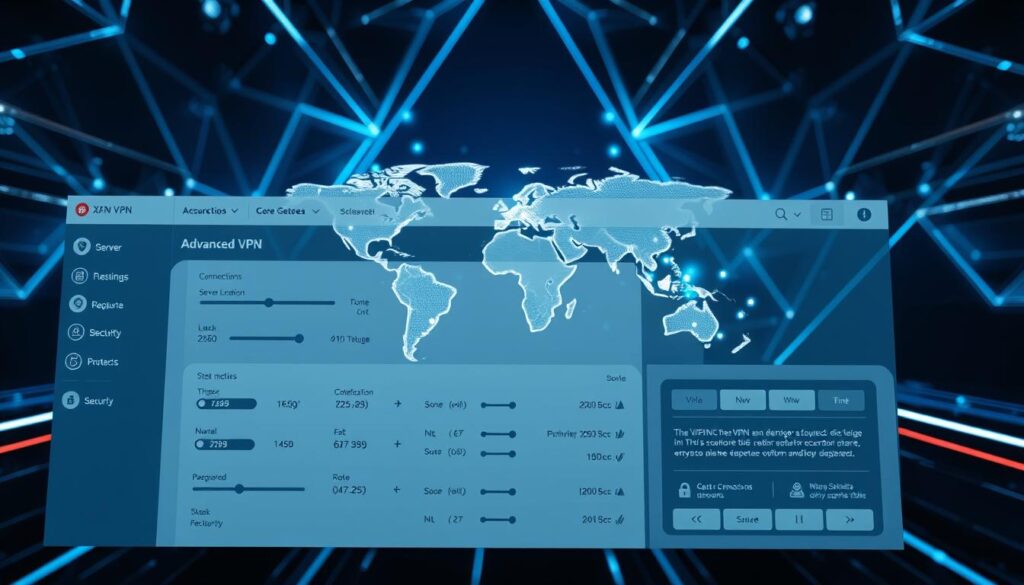
Ad/tracker blocking, rotating IP, and No‑Borders modes
Turn on ad and tracker blocking to cut invasive advertising, block malicious domains, and reduce unnecessary web requests.
Consider rotating IP to change your address periodically without reconnecting. That can make long sessions harder to correlate and boost privacy for some uses.
Use No‑Borders or obfuscation in restrictive regions. These modes hide vpn traffic patterns so connections stay stable where tunnels might otherwise be blocked.
- Review per‑app controls, auto‑connect on untrusted networks, and startup behavior in the app.
- Balance features with performance—some options add overhead that affects traffic throughput and latency.
- Test feature combinations and document your preferred settings so you can replicate them across devices and apps.
Verify, Troubleshoot, and Optimize Your VPN
After you connect vpn, take a few quick checks to confirm protection and then tune settings for best performance.
Check connection and leaks
Confirm your IP address shows the server location. Use trusted tools to run DNS and WebRTC leak tests to make sure your traffic and address are routed through the tunnel.
Review the app status and logs for errors. Ensure your account is active and the connection step completed without warnings.
Fix common issues
If a site or service fails, try switching servers or countries. Change protocols (WireGuard, OpenVPN, IKEv2) or toggle settings like the kill switch or split tunneling to isolate the problem.
Address login or password errors by resetting credentials securely. Confirm you haven’t hit your plan’s device limit and consult provider status pages for outages.
Improve speeds and stability
If speeds drop, pick a closer server, test a modern protocol, or reconnect to refresh routes. Compare speeds with and without the vpn at different times to spot peak-hour congestion.
Note: ISPs may throttle certain traffic types; encrypting data can reduce targeted slowdowns but cannot overcome poor network conditions.
- Check vpn operation: IP, DNS, and WebRTC leak tests.
- Troubleshoot: change server, protocol, or app settings.
- Optimize: closer servers, WireGuard for speed, avoid peak times.
Conclusion
In summary, adopting a reputable vpn brings clearer privacy and safer access to online content.
Use a trusted service to encrypt traffic, mask IP addresses, and reduce exposure on public Wi‑Fi. Paid plans usually deliver better speeds, stability, and support; Proton VPN stands out among free vpns as an exception.
Trial providers that make clear privacy information and publish audits. Choose from the best vpns with solid apps and wide country coverage, then connect, verify, and tweak protocols or servers to fit your routine.
For users ready to act: pick a trustworthy service today, install the apps on your devices, and enjoy safer, more private internet access.
FAQ
How do I create an account with a reputable VPN service?
Choose a well-reviewed provider with a clear privacy policy, select a subscription plan, enter an email, and pay using a secure method. Use a strong password and enable two-factor authentication if offered.
When should I use a VPN in the United States?
Use a VPN to protect privacy on public Wi‑Fi, hide your traffic from your ISP with an encrypted tunnel, access region-locked content responsibly, and secure remote work connections. It isn’t a replacement for antivirus or complete anonymity.
Can a VPN protect me from malware and tracking cookies?
A VPN encrypts network traffic and masks your IP address but does not remove malware or browser cookies. Combine a VPN with antivirus software and privacy-focused browser settings for better protection.
What makes a VPN service trustworthy?
Look for a no‑logs policy verified by third‑party audits, transparent privacy policies, a favorable jurisdiction, and strong encryption. Check device limits, P2P support on servers, and clear pricing without hidden fees.
Are free VPNs safe to use?
Free VPNs can be useful for occasional use but often impose data caps, slower speeds, and limited server choices. Some free services log or sell data, so prefer reputable free tiers from established providers or opt for paid plans for better privacy and features.
How do I install a VPN app on Windows or macOS?
Download the official desktop app from the provider’s website or the Mac/App Store, install it, log in, choose a protocol like WireGuard or OpenVPN, and connect to a server recommended for your needs.
What’s the easiest way to use a VPN on Android or iOS?
Install the provider’s mobile app from Google Play or the App Store, sign in, grant required permissions, and tap connect. For more control you can add a system VPN profile in settings using IKEv2/IPSec or WireGuard where supported.
Can I use a VPN with a smart TV or browser extension?
Yes. Use a router-level VPN or a smart DNS/VPN app on the TV for full device coverage. Browser extensions provide lightweight proxying for web traffic only and aren’t a substitute for full-device encryption.
How do I set up a manual VPN profile on Windows 11 or macOS?
In Windows 11, add a VPN via Network & Internet > VPN, enter server address and protocol, then connect. On macOS, use System Settings > Network > Add VPN, fill authentication details, and apply. Your provider supplies settings and credentials.
Which VPN protocol should I choose for speed and security?
WireGuard offers excellent speed and strong security and is recommended for most users. OpenVPN is a solid, well‑tested option. IKEv2 is good for mobile stability. Legacy options like L2TP/IPSec and PPTP have trade‑offs and lower security.
How do I pick the best server for performance and access?
For speed, select a geographically near server. For access to regional content, pick a server in the target country or region. Use specialized servers for streaming, torrenting, gaming, or multi‑hop when available.
What advanced VPN features should I enable?
Enable a kill switch to block traffic if the VPN drops, use split tunneling to exempt local apps, and consider ad/tracker blocking or rotating IPs for extra privacy. Use No‑Borders or obfuscation modes when networks block VPN traffic.
How can I verify my VPN is working correctly?
Check that your IP address changes to the server location, run DNS and WebRTC leak tests, and confirm the app status shows an active secure connection. If issues appear, switch servers or protocols and retest.
What should I do if my VPN slows my internet speed?
Try a closer server, switch to a modern protocol like WireGuard, disable bandwidth‑heavy features, or test during off‑peak hours. If problems persist, contact support or test another provider to compare speeds.
Does using a VPN hide my activity from my ISP completely?
A VPN encrypts and tunnels your traffic so your ISP cannot see website contents or DNS queries, only that you’re connected to a VPN server. The provider may still see metadata depending on its logging practices.